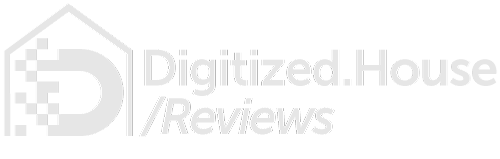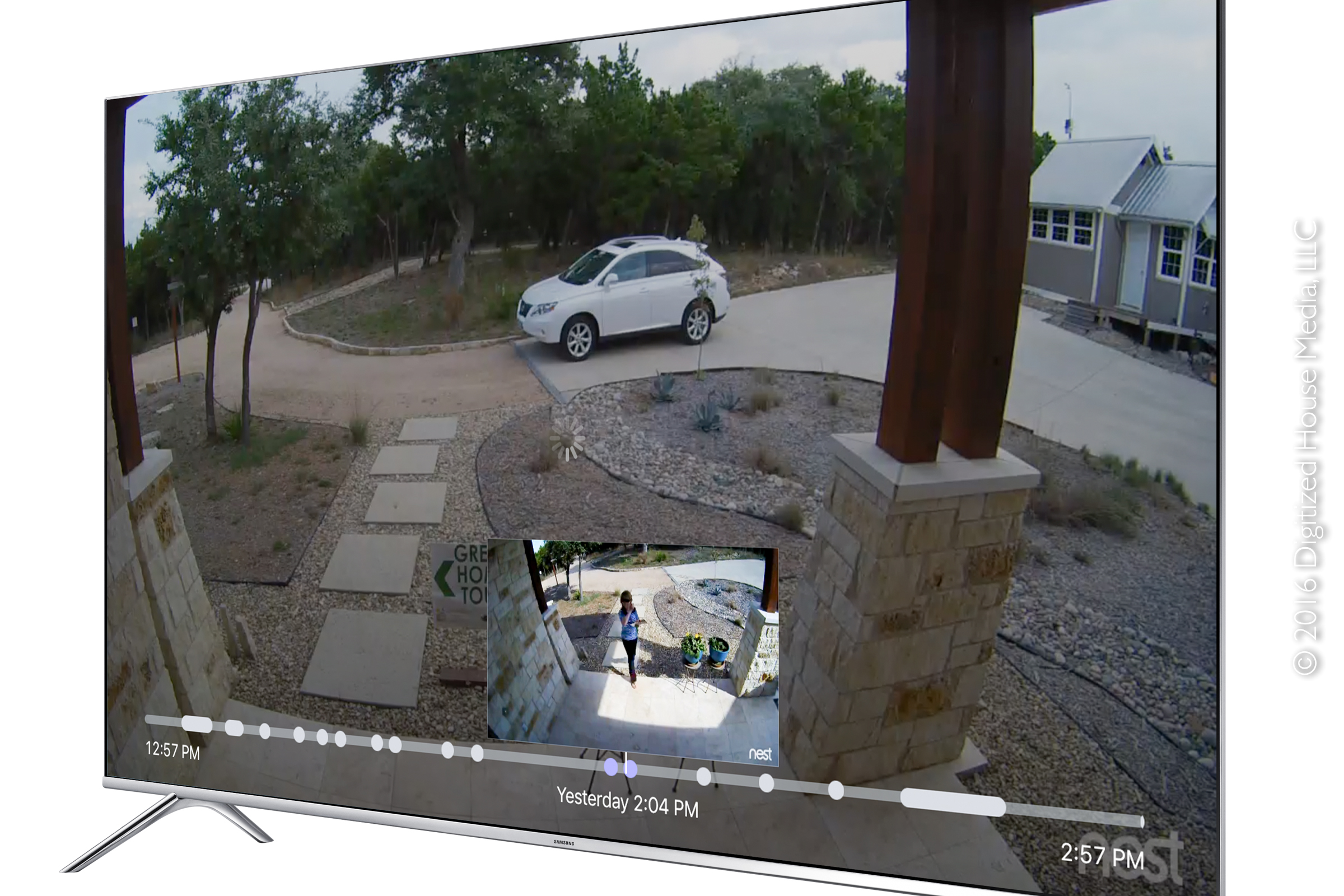Apple macOS aficionados have long enjoyed seamless data backup and recovery, thanks to the built-in Time Machine software. And when it was time to restore a single file or even an entire Macintosh, going back in time by scrolling deeper into a list of backups through the Time Machine interface was a usage metaphor that needed little explanation. Taking a cue from Apple, Nest Labs has incorporated similar rationale into their app for Nest Cam Outdoor—the Alphabet-owned company’s first security camera designed for the great outdoors—by giving smart-home owners the ability to rapidly scan the camera’s activity history by swiping up and down through the Sightline interface.
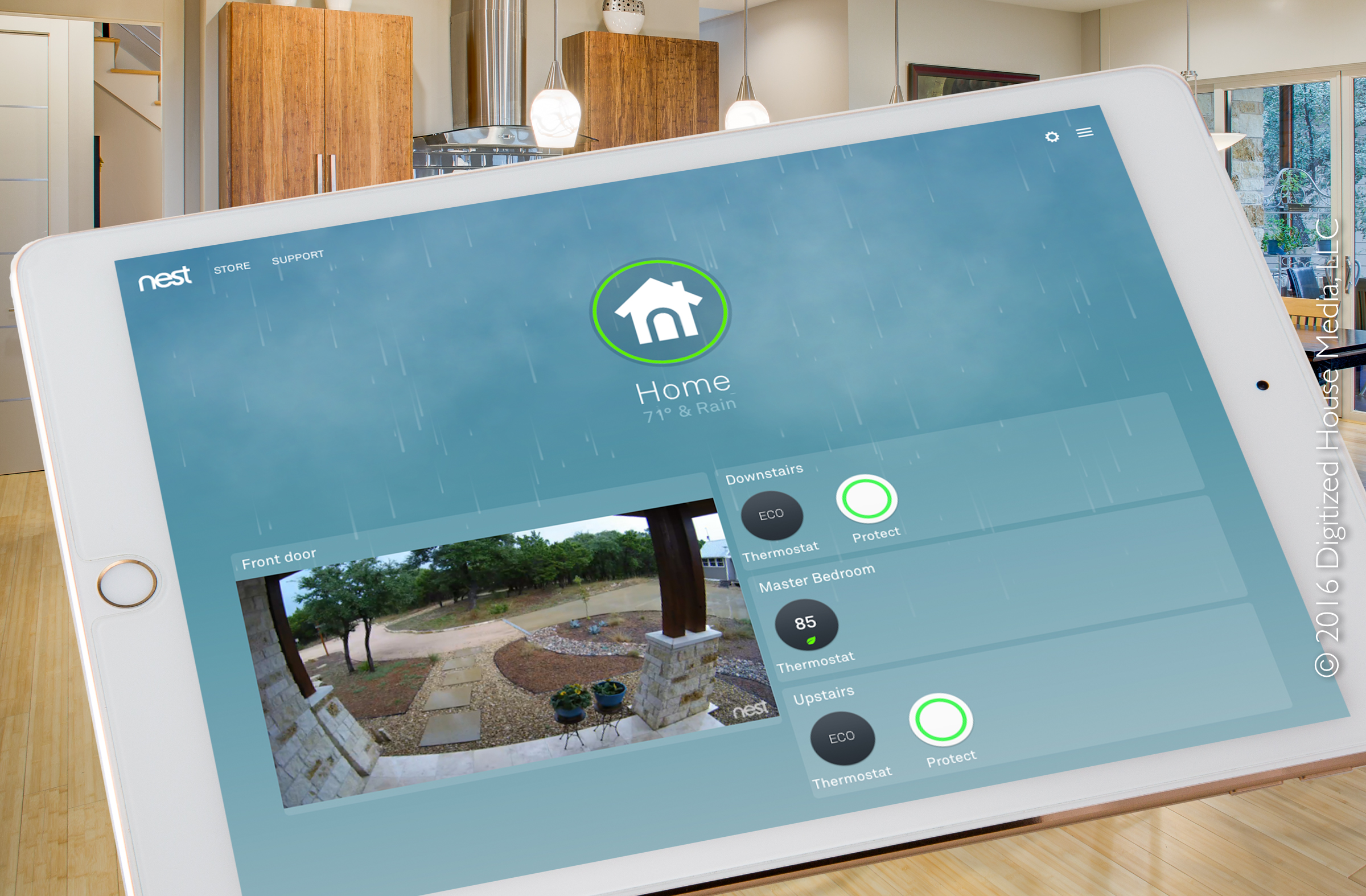
And there is much more to like in this first Nest-designed camera following the company’s acquisition of Dropcam in 2014. As a product designed from the ground up for DIY homeowner installation and plug-and-play integration with the Nest smart-home ecosystem, Nest Cam Outdoor benefits from an innovative magnetic mounting system, a well-thought-out approach to power and wiring, and an advanced software feature set. And at a retail cost of $199 USD, Nest Cam Outdoor is clearly positioned as a premium security product.
Out of the box and onto the house
In much the same way Nest Learning Thermostats have always been packaged with everything needed to ensure a smooth install (including an exquisite dual-ended screwdriver, an item that has found a permanent place in our toolbox), Nest Cam Outdoor arrives with similarly-capable installation credentials. In addition to the waterproof, teacup-shaped camera head, a weatherproof power adapter, and the magnetic mounting system, Nest also tucks cable clips, wall anchors, and screws into the box to facilitate streamlined setup.

There is only a single wire emerging from the back of the camera head—a flat USB power cable—and the only hardwired connection the product needs as it links wirelessly to the home’s Wi-Fi network. As for the power connection, Nest opted to provide maximum installation flexibility by designing the 10-foot USB cable to plug into a separate hockey-puck-like power adapter. Designed to clip onto a wall surface, the power adapter is fitted with a 15-foot power cord that plugs into a standard electrical outlet, which can be located either inside or outside of the house. For connecting the camera to indoor electrical outlets, a 7/8-in. hole will need to be drilled through the wall to facilitate routing of the USB segment of the power cable.

For installation scenarios where an appropriate metal surface is available, the camera mount disk can be simply clipped onto the surface by using the built-in magnet. For non-metal surfaces, the separate backing plate will need to be secured first with a pair of the provided screws—then the camera mount disk is clipped into place on top of it.

Obviously, security of such a system is of paramount concern, so for the utmost in safety the camera should be mounted high enough to be out of reach to passersby, and the power cable should be routed to the inside. In the case of installations where the power cables and adapter need to reside outside, Nest recommends securing the flat USB cable with the provided cable clips and screws, and optionally painting the cable to match the color of the wall surface. For exterior electrical outlets, they also recommend homeowners consider the installation of a locking metal outlet cover to further secure the power connection.

We installed our camera near the front door by attaching the mounting plate to a cementitious HardieTrim molding, and took advantage of an exterior electrical outlet nearby for power. To facilitate securing the power connection, we purchased a cast aluminum Red Dot outlet cover, which had enough room inside its deep housing to contain both the power adapter as well as excess cable. A small padlock was then clicked into place as a final measure of security.

To wrap up our installation, we launched the Nest app, then swiveled the camera around in its magnetic mount to properly frame a live stream of the desired scene, a process which requires no tools.
Sights and sounds through the Nest app
A Nest account and the Nest app are prerequisites for using Nest Cam Outdoor, as well as all other Nest cams, including the Nest Cam Indoor and Drop Cam. Depending upon the version of the Nest app in use and the setting of the Spaces feature, cameras will appear on the Nest home screen as either round icons or as rectangular frames with live camera feeds. In app versions prior to 5.6, only the icon view is supported, whereas versions 5.6 and later offer the optional Spaces feature—a hierarchical, room-by-room view of various Nest accessories within a given home location. With Spaces activated, the live camera feeds display in full-screen or half-screen width depending on screen orientation.
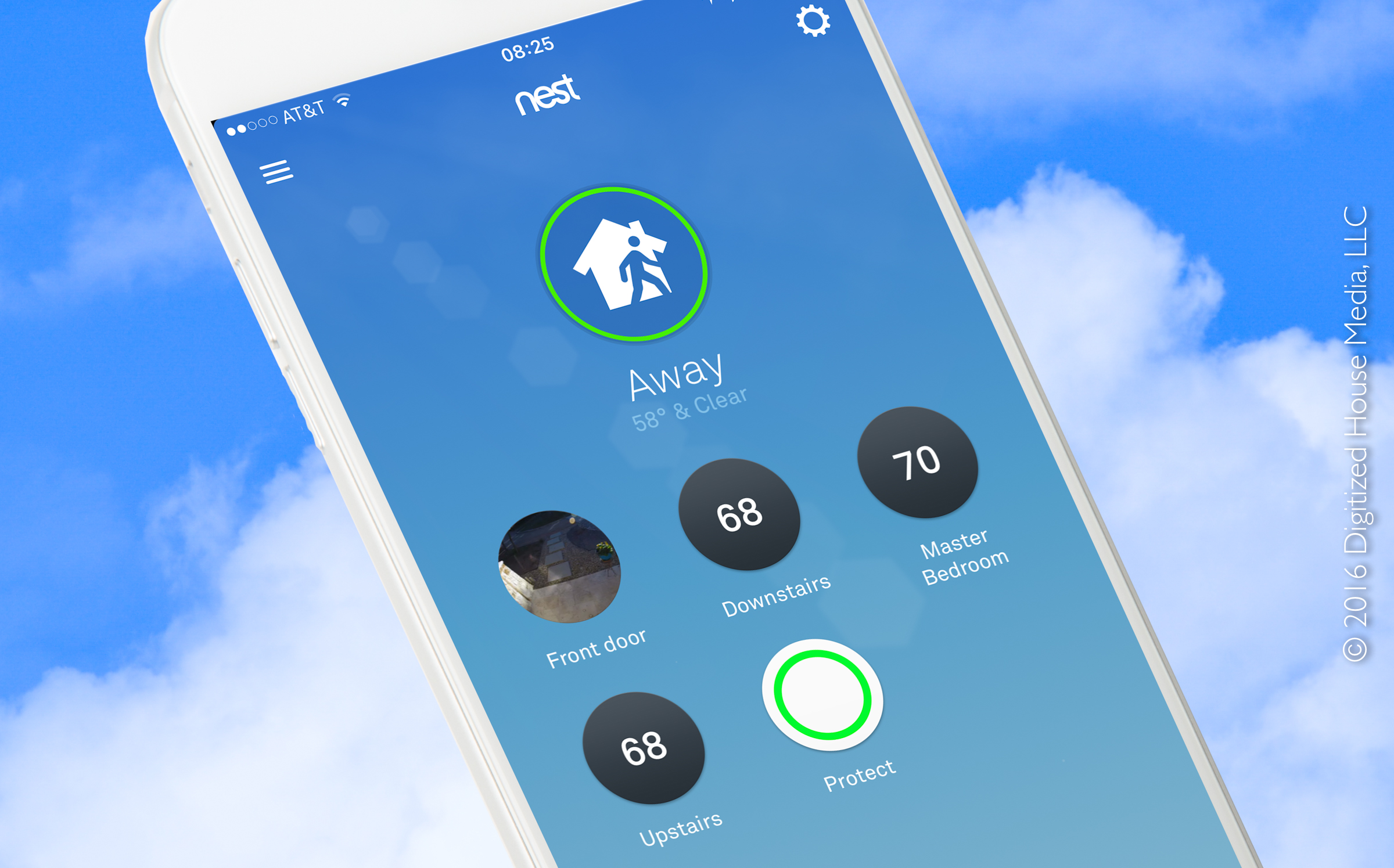
Nest Cam Outdoor has no local video storage capability, and uses live streaming to deliver its video feed to the Nest cloud and the app. The company recommends a broadband network connection with a minimum upload bandwidth of 2 Mbps. However, in the case of our near-off-grid Texas Hill Country location, we used a wireless broadband provider with a 1 Mbps upload and 2 Mbps download service, and experienced no apparent issues.
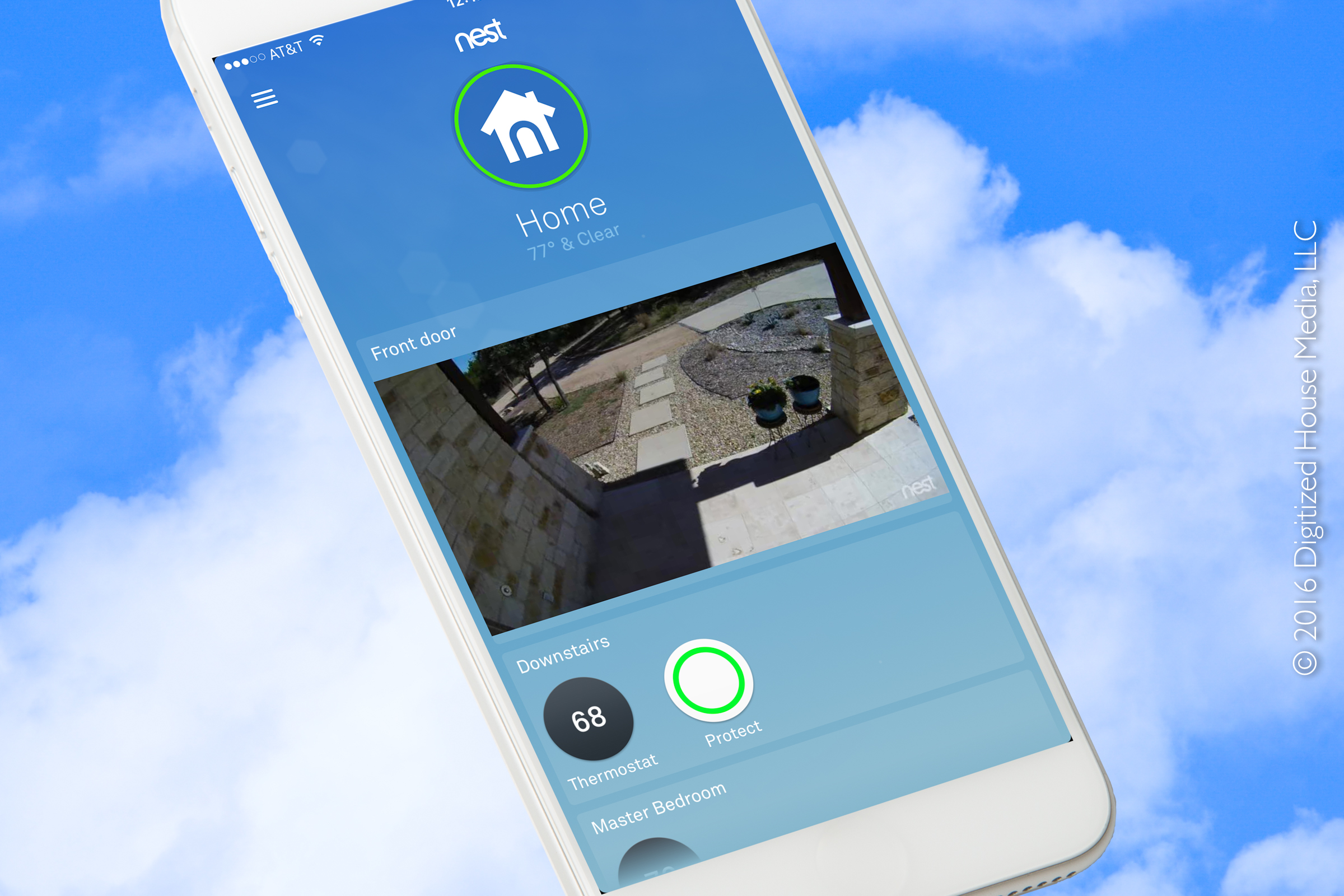
Out of the box, the glass-lens-equipped Nest Cam Outdoor gives a wide, 130-degree field of view and provides a 24×7 live stream, which is delivered at up to 1080p HD resolution (1920 x 1080) at 30 frames per second. A set of 8 high-power infrared LEDs enable night vision capabilities, while a speaker and microphone facilitate two-way communications between the homeowner and a visitor.
Sightline, the security time machine
From the Nest home screen on the smartphone or tablet app, a single tap on any camera feed launches live-stream mode, which includes real-time video and audio—while pressing and holding the microphone icon initiates a Talk and Listen conversation. On the live video feed itself, pinch and zoom gestures can be used to digitally zoom—with up to 8X magnification—into any area in the wide field of view.
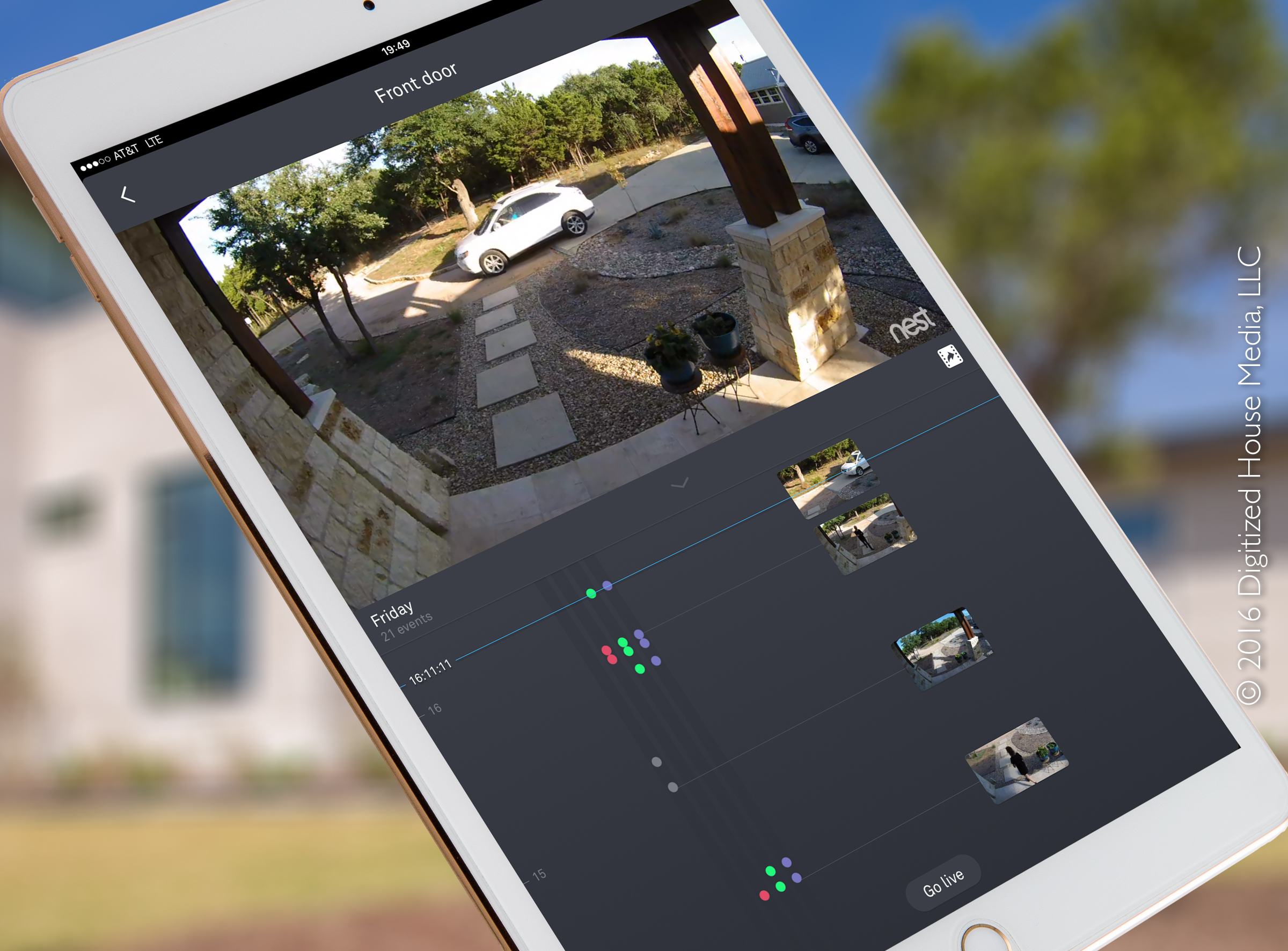
When the mobile device is rotated to portrait mode, the Sightline view appears, with live video at the top and the scrollable, time-machine-like view of the camera’s history below. The depth of features in Sightline is dependent on whether the free, basic Nest Cam service or the monthly subscription-based Nest Aware service are activated. With the free service, Sightline enables swipe-up-or-down access to a rolling 3-hour timeline of snapshot photos captured from recent activity.
With Nest Aware, the camera records video history continuously for up to 30 days, and Sightline snapshots are replaced with video clips—so one can scroll through the entire body of recent history from the app. Cameras can be subscribed to Nest Aware at a monthly cost ranging from $10 USD for a 10-day history to $30 USD for a 30-day history. The service also includes Person Alerts, Activity Zones, the ability to save and share clips, time lapse sequences, and more. We will cover Nest Aware in more depth through a future article.
In Sightline, speed-sensitive vertical swiping produces a rapid, immersive review of recent activities, and as the snapshots or video thumbnails scroll by, the video feed window zooms instantly to display them. It’s an interface we found eminently practical and a thorough joy to use, where an entire day can be scanned in seconds.
In either the basic or Nest Aware services, homeowners can also elect to share their Nest Cam live streams, facilitated through granular settings for family, neighbor, or public viewing access.
Tapping into geofencing, schedules, and notifications
As a fully-participating member of the Nest family, Nest Cam Outdoor can be set to take advantage of Nest Home/Away Assist, to automatically turn the camera on and off depending on the location of a smartphone through geofencing, or through automatic setting of the Home or Away modes by activity sensors embedded in other Nest products—including the Nest Learning Thermostat or Nest Protect smoke detector. Alternatively, granular daily schedules for each camera can be set to automatically turn the camera on or off as desired. And, of course, the camera can be configured to operate 7×24, which is the default setting.
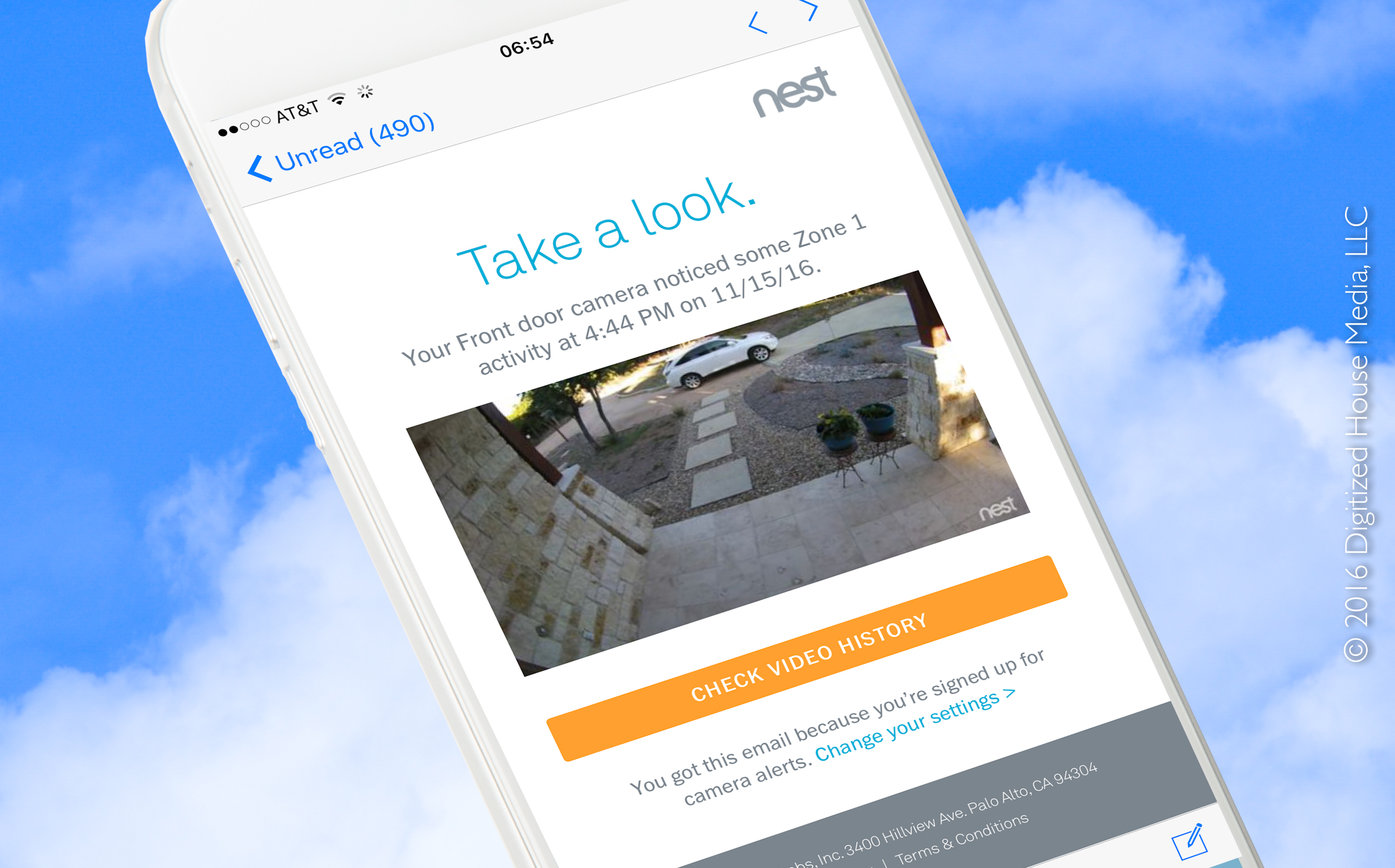
Granular notifications of camera activity outside of the app can similarly be set in myriad ways, including native OS-level alerts on smartphones and tablets or through email messages. Alerts can also be set to display on Apple Watch or Android Wear wearable devices.

In our multi-week testing, we found alerts were delivered to our Apple iOS and Apple watchOS devices in near-real-time mode, typically within a few seconds of an activity event.
More to come in the sequel
Following the launch of Nest Cam Outdoor, Nest has continued to enhance their app and software stack to further extend the platform. In the recently-released version 5.90 of the Nest app, the company introduced their first Apple TV app, software that enables live video streams and activity history for 4th Generation Apple TV devices. Additionally, more Nest Aware features were added for mobile devices, as well as support for Apple iOS 10 lock screen notifications. We will cover these new features and more in our second installment in this series. Check back with us soon.