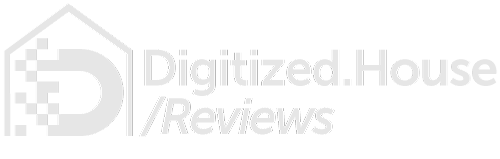In a concerted effort to elevate the profile of Apple HomeKit—the Cupertino company’s foundational infrastructure for smart-home technology accessory integration—Apple has taken a giant step forward by releasing the fresh Home app concurrent with the launch of iOS 10. Nearly lost among the Apple press event hoopla over the iPhone 7, Watch Series 2, and broader iOS 10 features, the upshot of this HomeKit upgrade is the prominence of the Home app on the launch screen of every iOS 10 mobile device—Apple’s first-ever native integration console for the smart home, and a ready-made onramp to connected living.
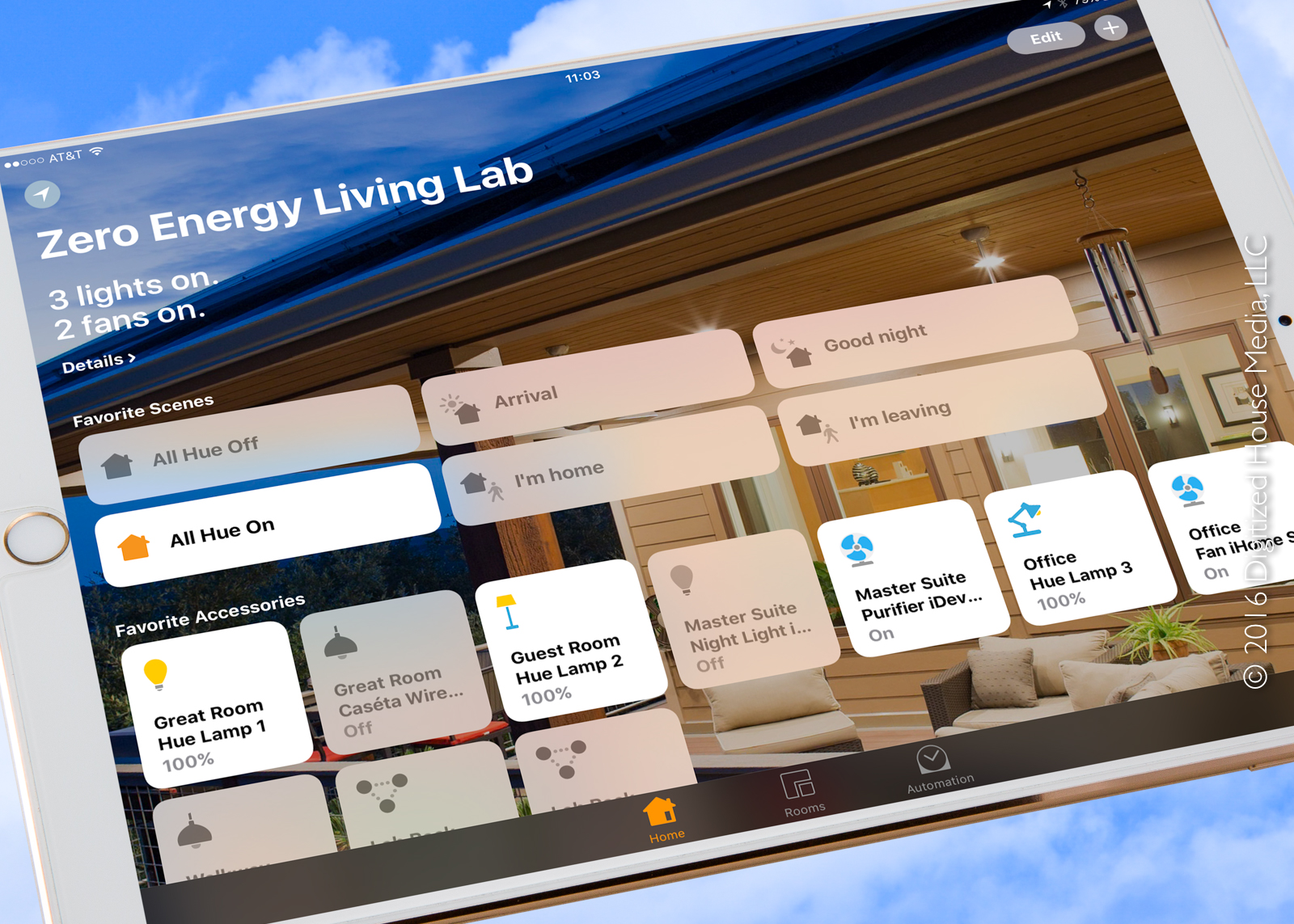
But buried even deeper in the HomeKit code base for iOS 10 is the capability to add an optional Home Hub for the first time, a purely-software component that requires an Apple TV 4th generation set-top box or an iOS 10-compatible iPad. Following the activation of one or more home hubs, powerful automations across accessories, universal remote access, and more robust user permissions are enabled. Coupled with the Home app, this feature can elevate HomeKit to the top tier of consumer-installable smart-home integration platforms, a reasonable alternative to those of Alphabet’s Nest Labs, Samsung’s SmartThings, Wink, and others.
Life before the Home app
Prior to iOS 10 and the Home app, HomeKit manifested itself primarily through the individual apps of smart-home accessory manufacturers, such as August, iDevices, iHome, ecobee, Lutron, Philips, Withings, and many more. By definition, all accessory devices certified through the Works with Apple HomeKit program can be discoverable and operable from any accessory manufacturer’s iOS app—though the depth of controls may be reduced when using an app published by another manufacturer. And of course, these devices can also be controlled via Siri voice commands.
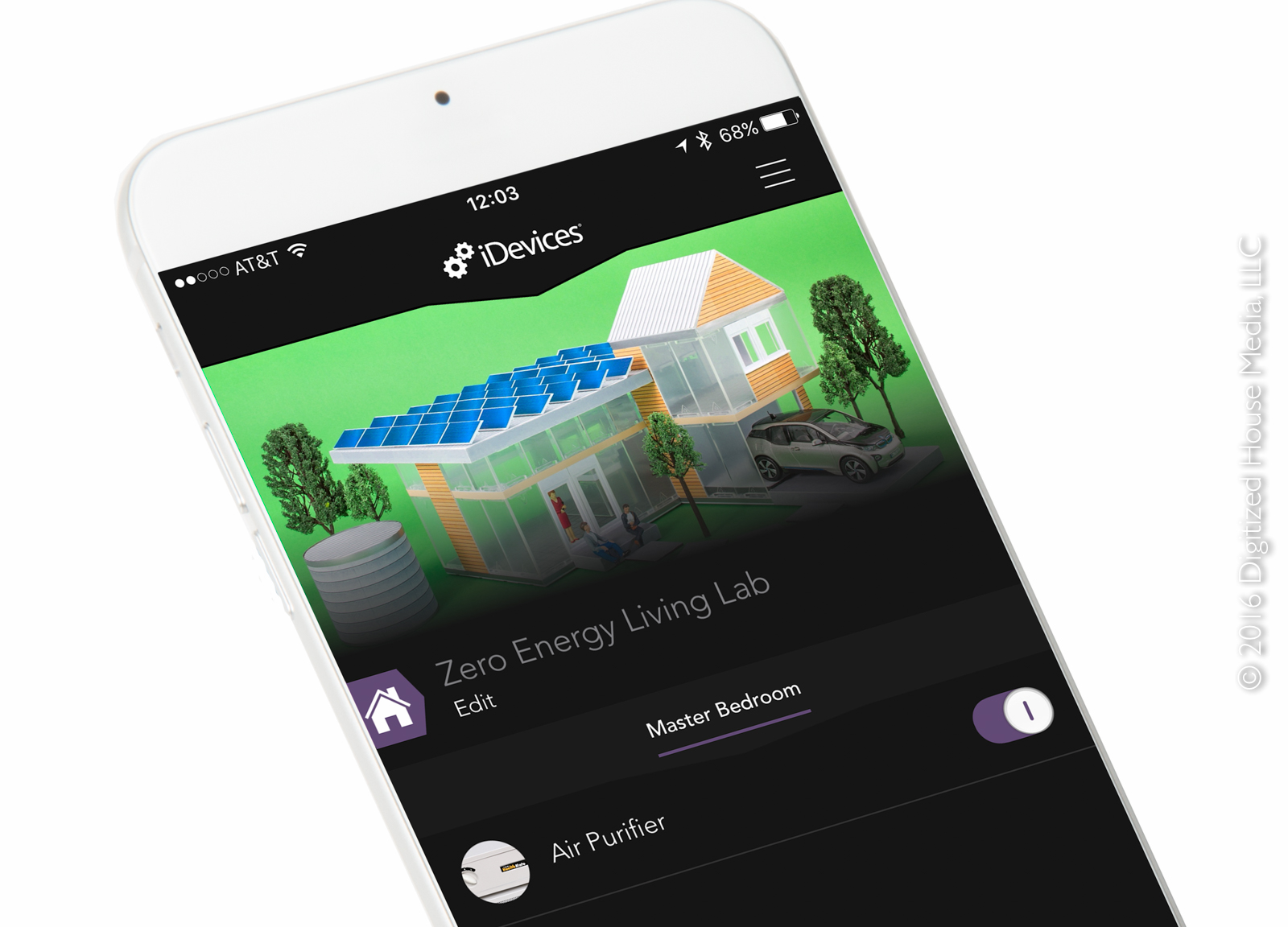
Similarly, remote access to these HomeKit accessories (meaning, access outside of the home’s private Wi-Fi network) has generally been dependent upon specific settings within each manufacturer’s app or by virtue of account creation and authentication with the respective cloud-based servers of the manufacturers. So, the advent of iOS 10, the Home app, and the deployment a home hub can flatten and simplify what can rapidly become an overly-complex smart home automation fabric.
Going Home on iOS and watchOS
As one would expect, Apple provides native Home app versions right-sized for iOS 10-capable iPhone, iPad, and iPod touch models. And for the first time, they are offering a watchOS app for controlling HomeKit accessories, in the form of a micro-sized version of the Home app that can run on all Apple Watch models. Owners of the original Apple Watch will have to upgrade to watchOS 3 in order to get access to the Home app.
On iOS 10, active tiles for Favorite Accessories and Favorite Scenes are front and center as the Home app launches, and users can toggle between the Home, Rooms, and Automation tabs through the dock at the bottom of the screen. And yes, there is more than a passing resemblance here to the tiled Microsoft Windows 8 Metro interface.
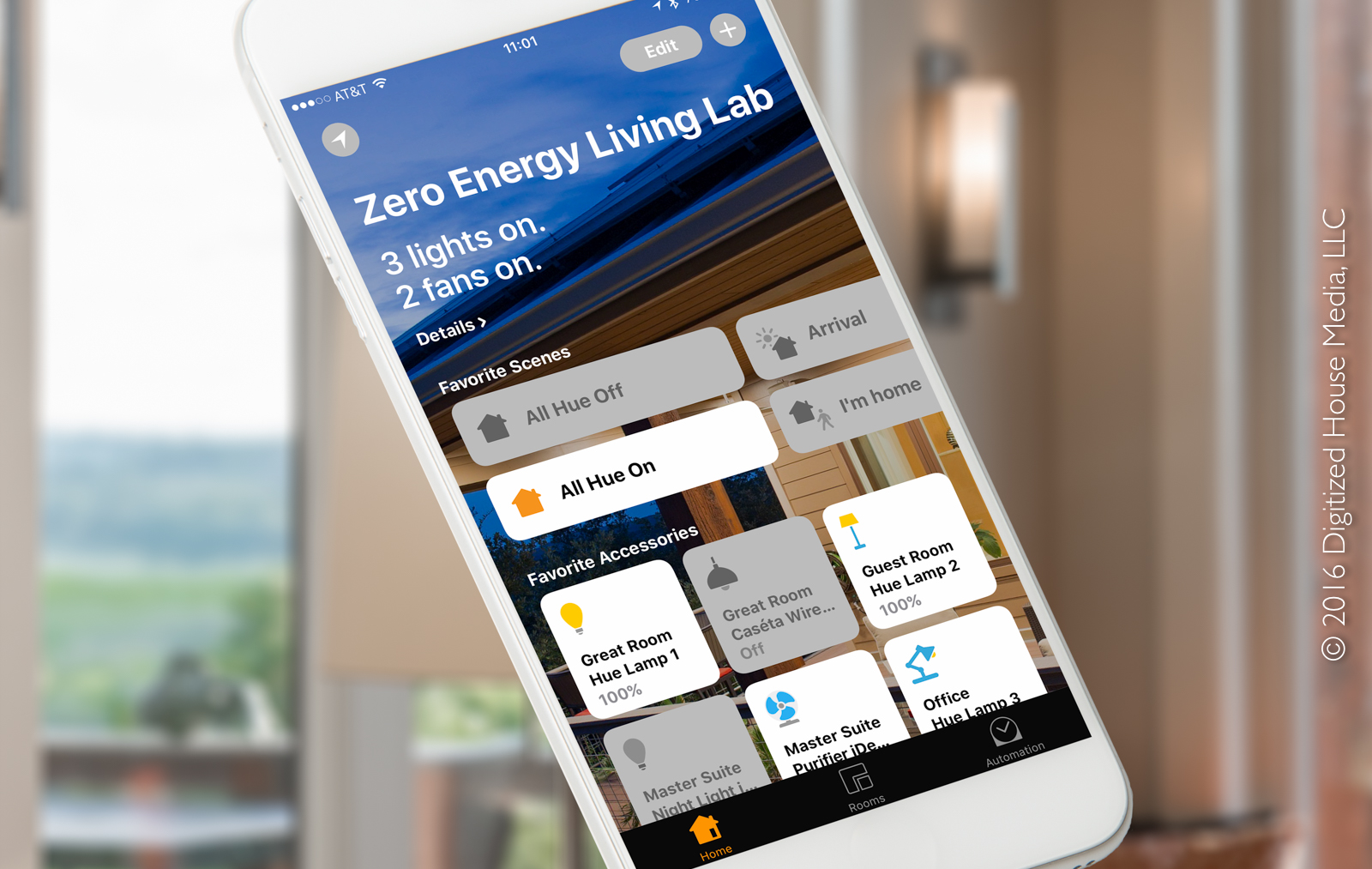
The fundamental building blocks for a HomeKit foundation are the individual accessories, and at first launch of the Home app previously-configured devices will appear as individual tiles in the Favorite Accessories section. These tiles are essentially on-off switches, and the devices associated with them can be controlled with a single touch, while a long press can be used to configure available settings beneath. Accessories can also be collected into groups, a handy feature in cases where there is a desire to control a number of similar accessories all at once. For new HomeKit installations, simply tapping the + button and choosing the Add Accessory option enables the addition of accessories.
Individual accessories and accessory groups, then, can be included in scenes—combinations of orchestrated device actions that can be activated with a single tap in from the Home app. For example, a Departure scene could be configured to set back a thermostat, turn off lights, and lock the front door.
The Favorites Scenes section will be populated at first launch with any previously-defined scenes from other HomeKit apps, and a set of suggested starter scenes—including Arrival, Good Night, I’m Home, and I’m Leaving—can be fully customized. New scenes can be configured by tapping the + button and selecting the Add Scene option.
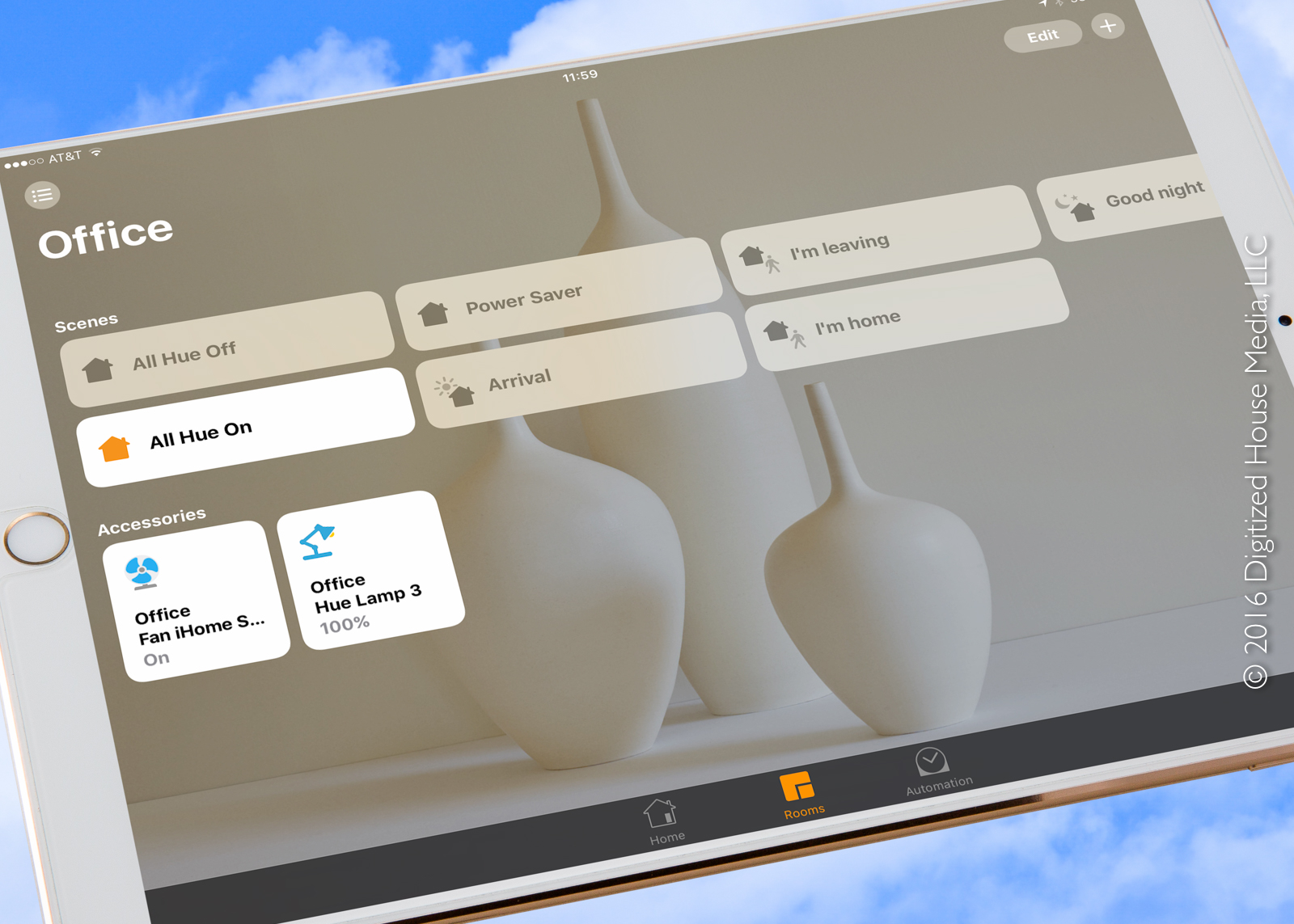
True to the HomeKit architecture, multiple homes can be configured directly through the Home app, and homes previously configured in HomeKit will carry over—as well as previously configured rooms, simple location-specific groupings of devices. All of these rooms are accessible from the Rooms tab, and new rooms can be added by touching the + button.
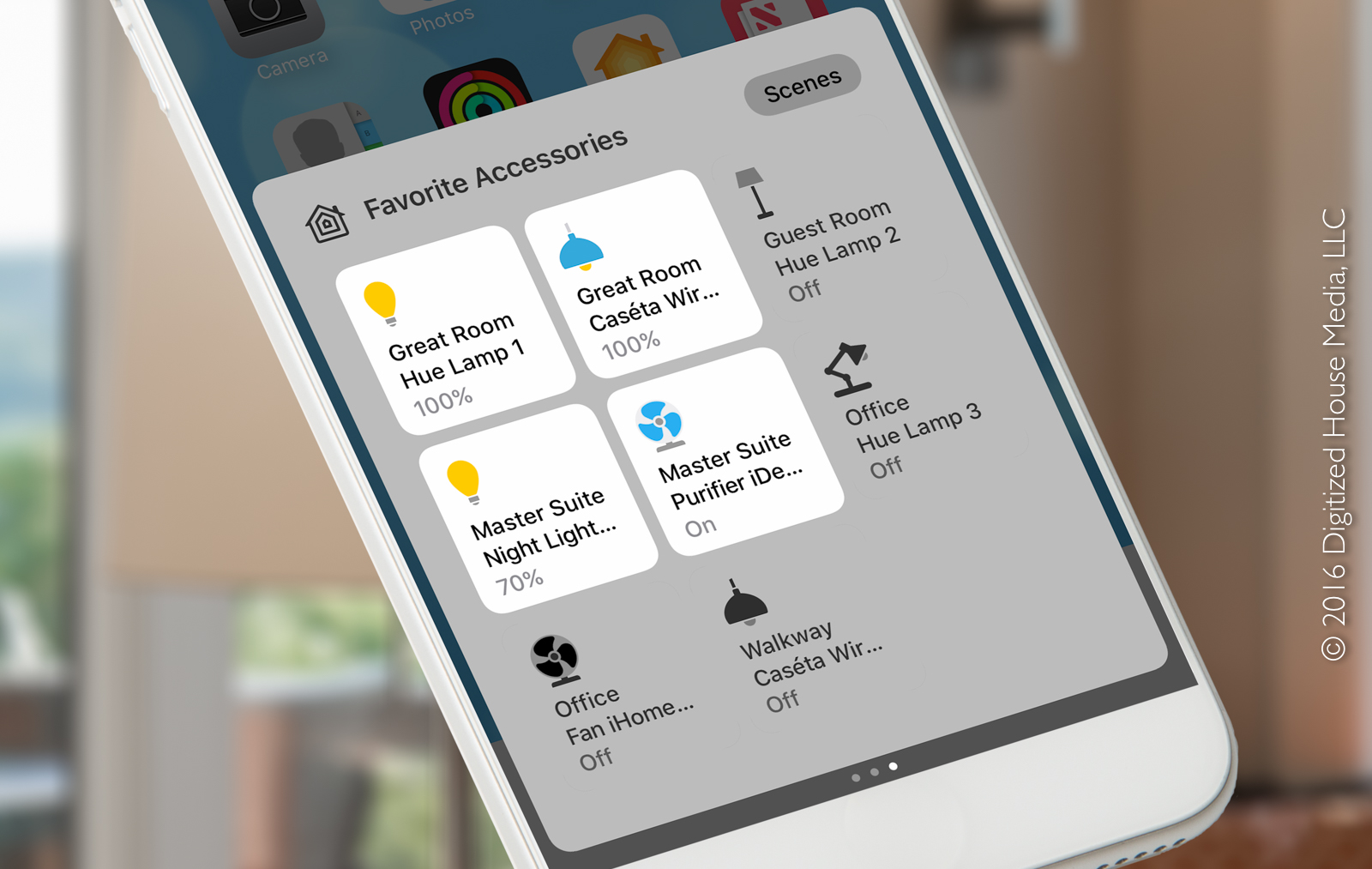
Apple has also given the Home app a dedicated panel in Control Center, so just swipe up from the bottom of the screen and swipe left to get instant access to all scenes and accessories.
On the Apple Watch Home app, Favorite Scenes and Favorite Accessories defined in the iOS app can be accessed by scrolling through a list and and then tapping the desired tile.
Automation and remote access with a HomeKit hub
In order to enable Home app automations—robotic actions for groupings of accessories and scenes that can automatically trigger based on the comings and goings of authorized users, time of day, the activation of a given accessory, or an event detected by a sensor—a home hub will need to be configured on the network. The presence of a hub also enables remote access to all features of the Home app, plus configuration of advanced user permissions—so granular access can be granted to other users both inside and outside of the private home network. For example, homeowners could grant permissions for friends in another location to control and observe specific home accessories while they are away on vacation. As home hubs need to reside on the same private Wi-Fi network as the HomeKit accessories they support, each configured home location would need its own hub.
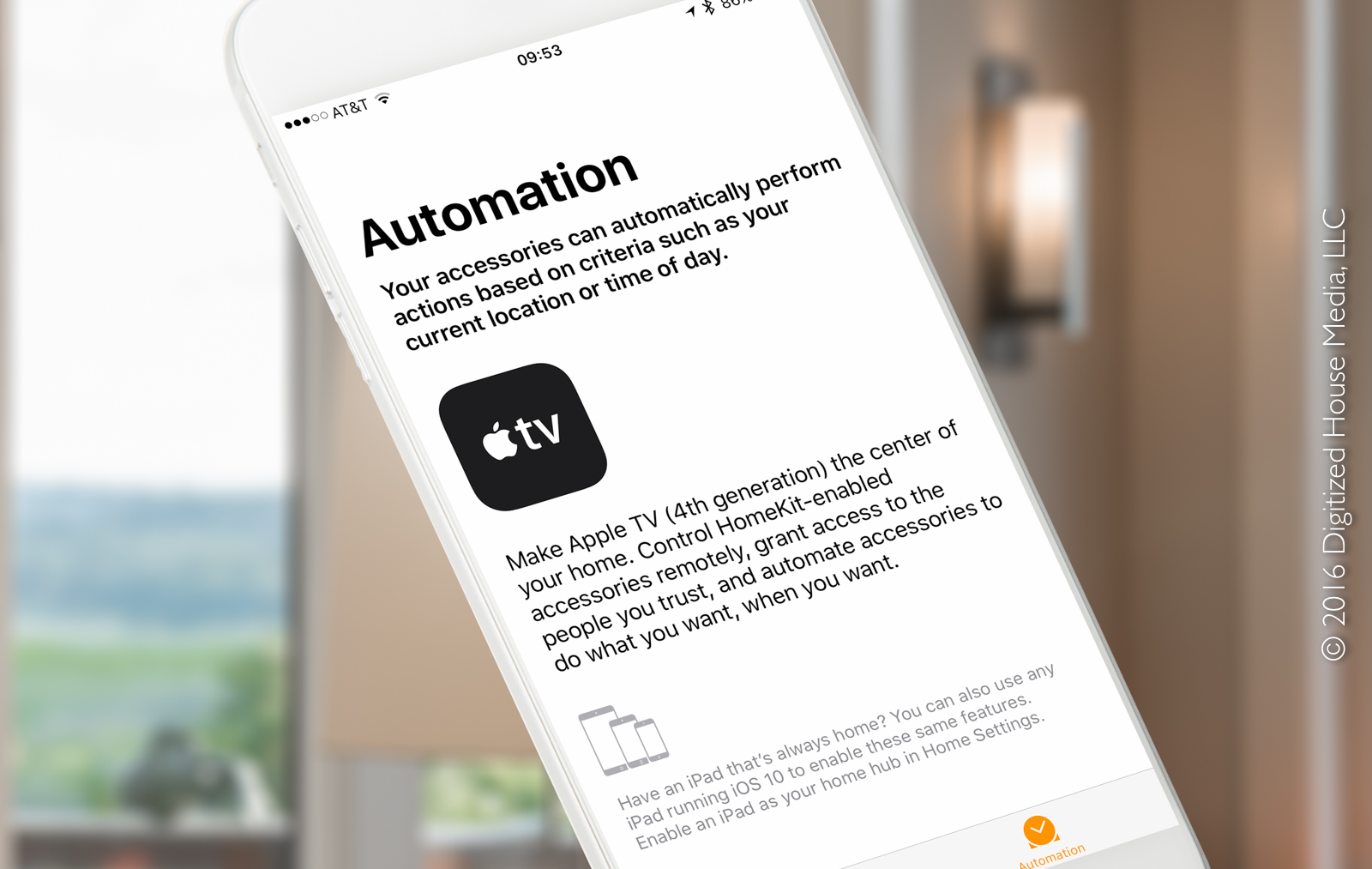
For the iPad option to function as a home hub, be aware that the iPad must be located in the respective Home at all times and remain powered on. But if that is an acceptable arrangement in your home, the iPad setup is as simple as tapping a single switch in HomeKit settings. Once that is done, full home hub functionality is activated and the Automation tab in the Home app comes to life.
In homes with an existing—and stationary—Apple TV setup, that will be the preferred home hub scenario. To get full-fledged home hub functionality, an Apple TV 4th generation box running tvOS 10.0 or higher is required. As an alternative, an Apple TV 3rd generation box can be used to enable the remote access feature only.
For the testing setup in our smart-home labs, we elected to set up a pair of home hubs for redundancy, including an iPad and an Apple TV box. iCloud usage is mandatory, so we signed in with the Apple ID we planned to use for our test bed and then turned on iCloud Keychain (also required) and the Home app from the iCloud setting panel.
To activate the iPad Air 2 as a home hub, we simply went to the iPad’s Settings > Home menu and switched on Use this iPad as a Home Hub. That’s all there is to it.
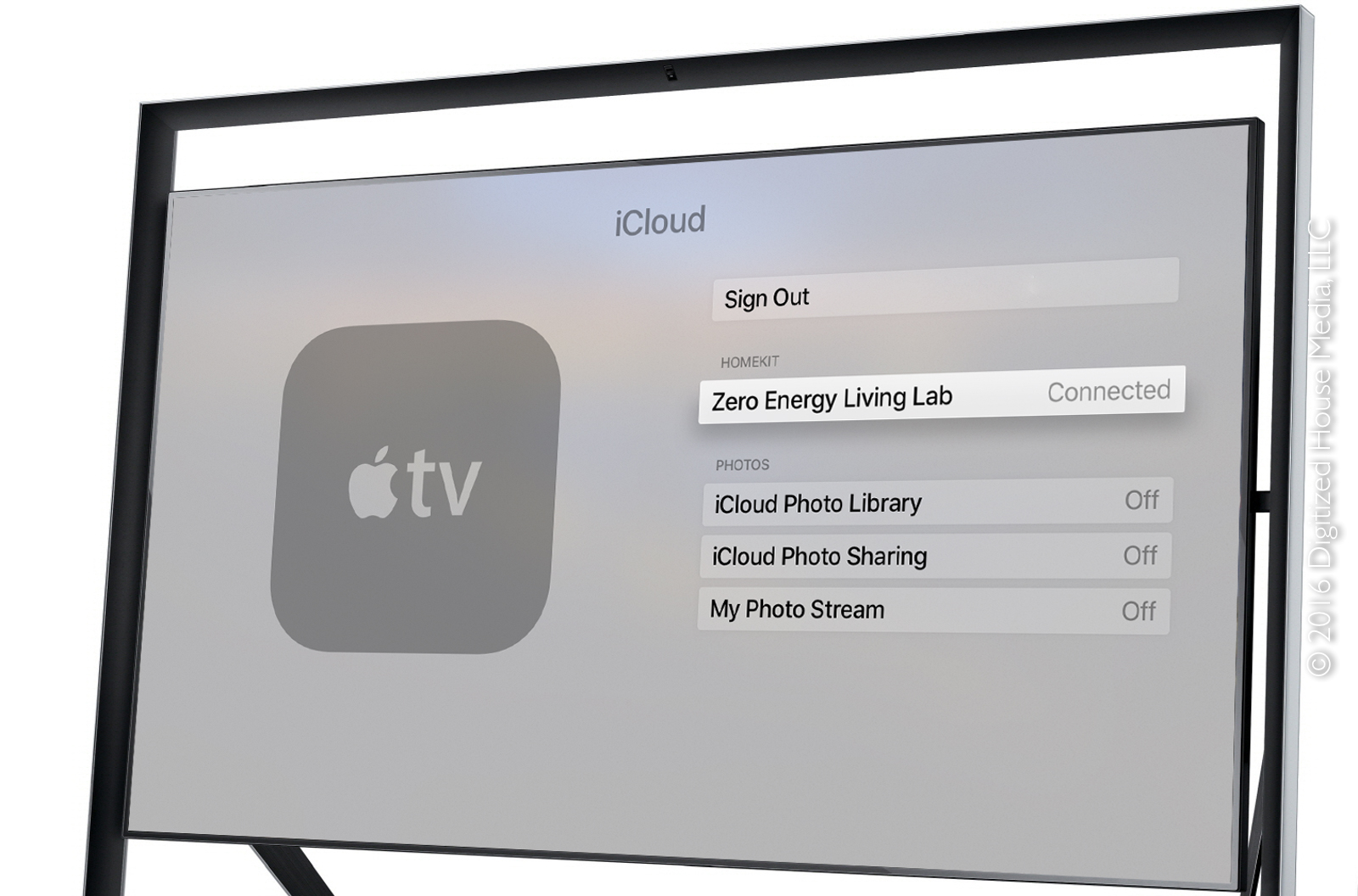
We found the setup for Apple TV 4th generation as a home hub to be rather simple, but could be more straightforward as there is no switch per se. After upgrading our Apple TV to tvOS 10.0, we went back to the iPad and turned on two-factor authentication for our Apple ID—a step that is required and adds a second level of security to the setup—and also checked to be sure the aforementioned iCloud Keychain and Home settings were turned on.
Once we signed into iCloud from the Apple TV settings, the home hub was was automatically configured and became active. We would prefer there be a simple on-off switch for a home hub on the Apple TV side, but the existing process does work. After things are running, the home hub can be toggled between Connected and Not Connected states from Apple TV settings.
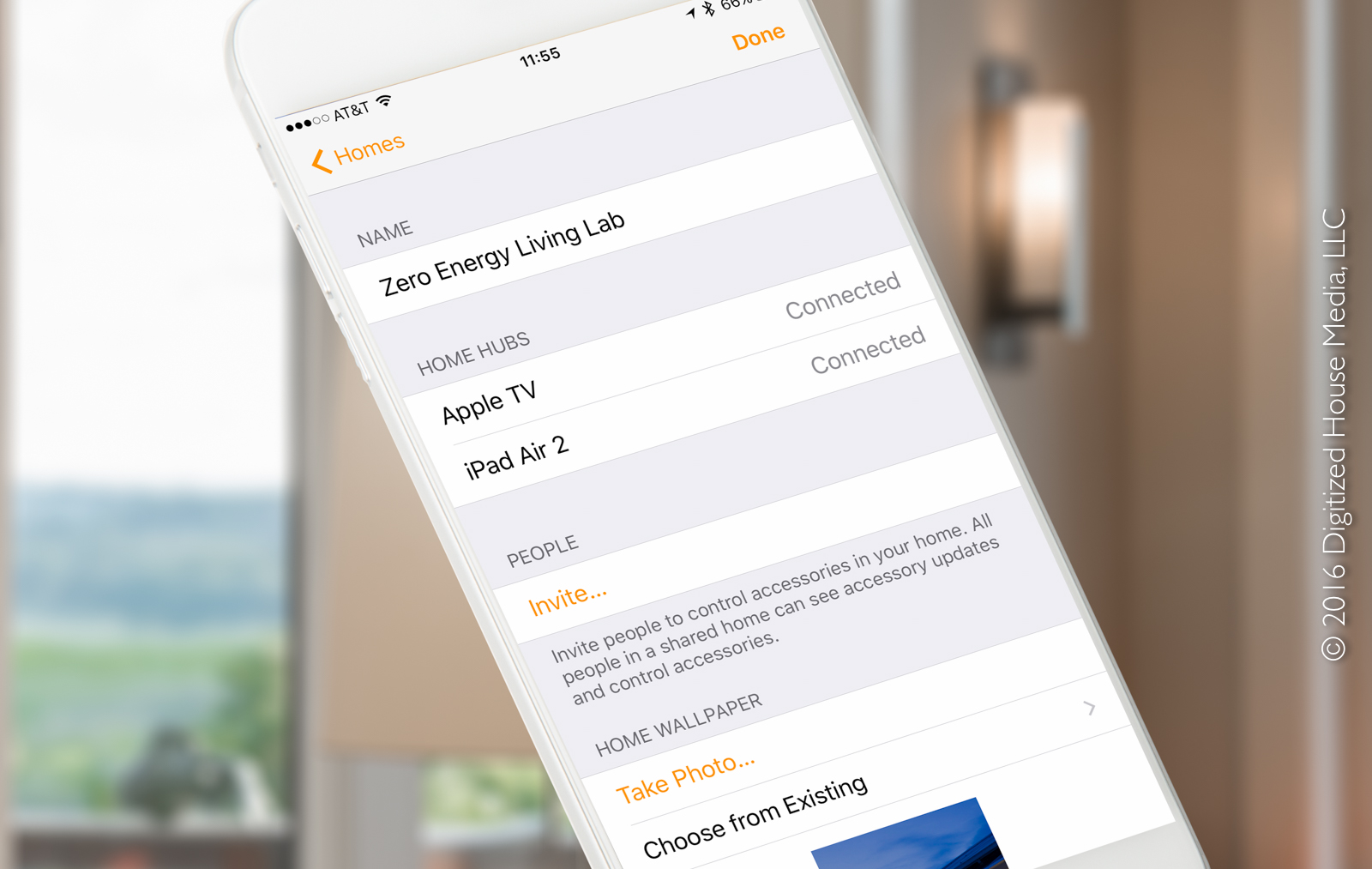
In order to check on the availability of a home hub, go to Home Settings > Homes from the Home app, and select the desired home location. The configured home hubs will appear, along with their current connection status.
Living with Home and HomeKit: More to come
On our test lab network, we have HomeKit devices from 4 different manufacturers, including iHome, iDevices, Lutron Caséta Wireless, and Philips Hue, and all of the accessories were instantly accessible and controllable from the Home app minutes after launching it for the first time.
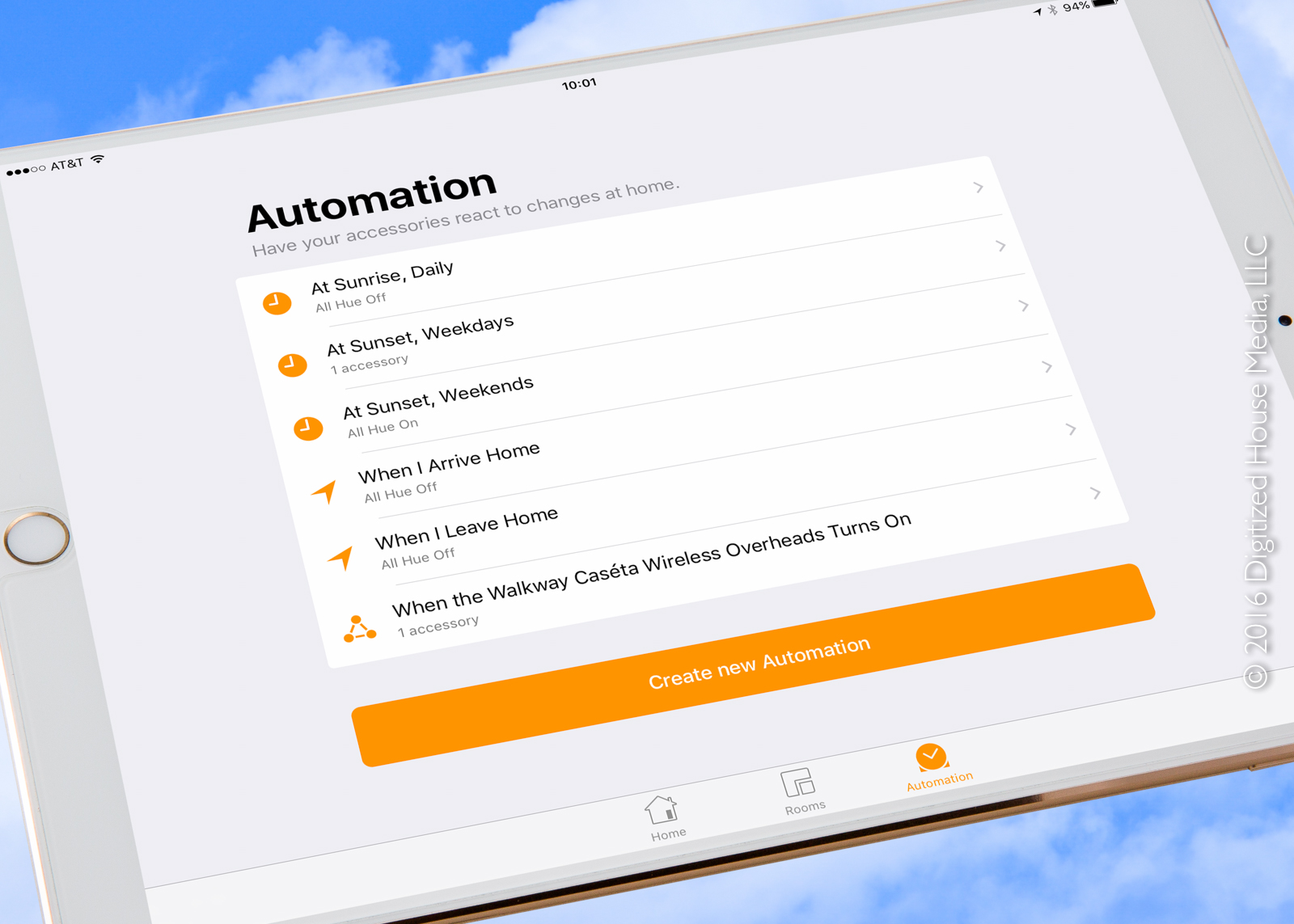
Our initial impressions of using Home as a holistic home-automation console are quite positive, and we will chronicle our experiences in-depth in the second installment of this series. Check back soon for more as this journey continues.