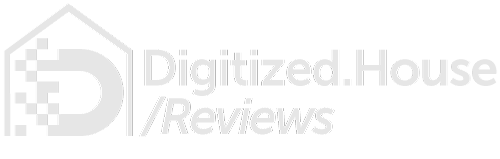Haiku Home fans and lights just got smarter. These high-end products from the home division of Big Ass Fans have been uplifted by new integrations with Google Assistant and the Google Home ecosystem. We just tried out the new voice-activation features with the Haiku L fan from Big Ass Fans, and found they work exceedingly well.
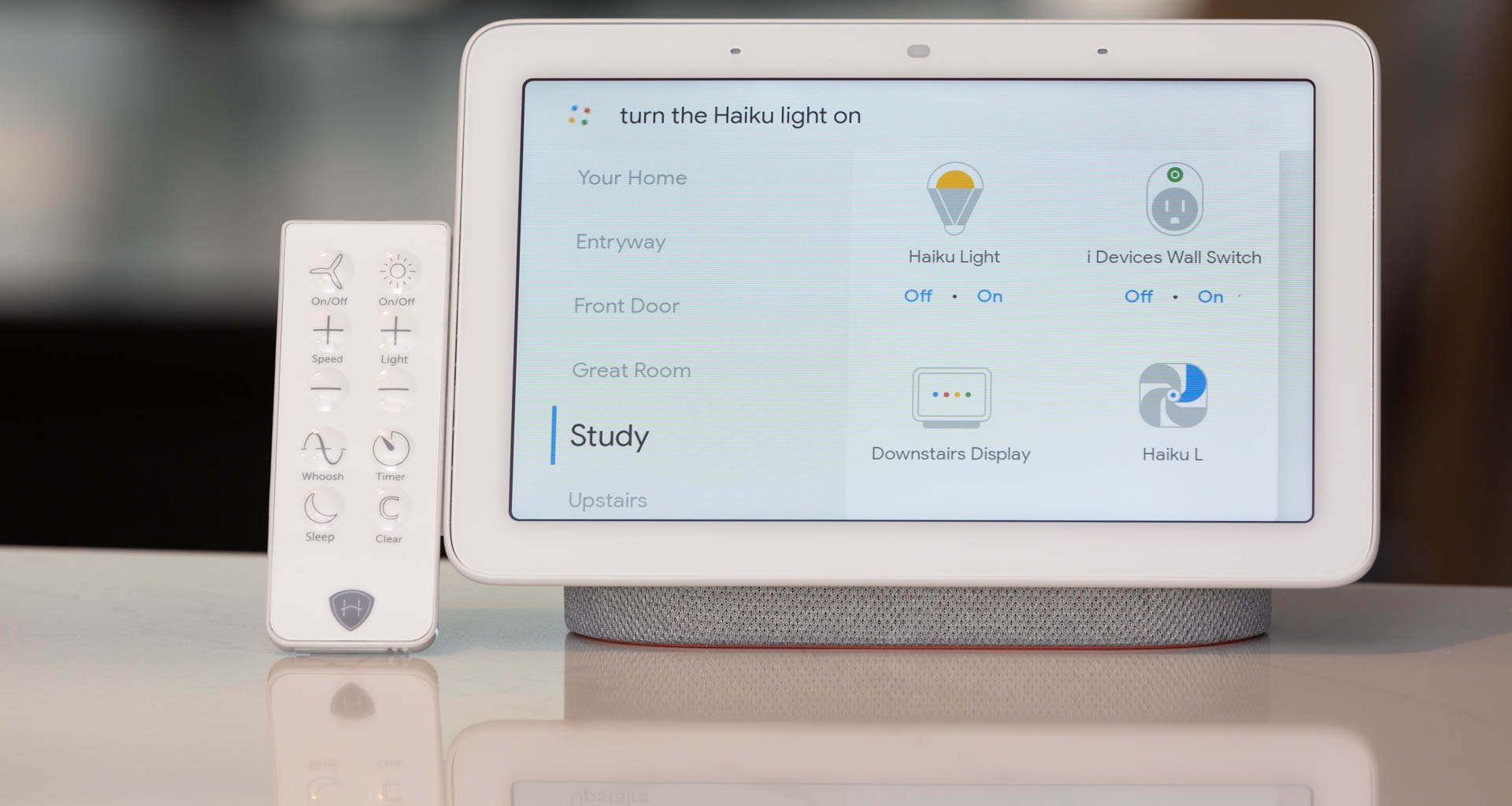
Homeowners with existing Haiku products will be happy to know the Google Assistant features work with all Haiku products equipped with Wi-Fi modules, including Haiku Indoor Fans plus the Haiku L Fan with the optional Wi-Fi module installed. This functionality also extends to the standalone Haiku Standard and Haiku Premier ceiling lights, though these products have been discontinued.
In the case of the white Haiku L Fan in our Digitized House Connected Home Integration Lab, getting Google Assistant working was very straightforward. And as another plus, our fan, its integral LED light, and Wi-Fi module did not require any firmware upgrades.
How to Activate Google Assistant for Haiku
Here’s how to get Google Assistant working with your Haiku Home products.
- Install the latest Haiku Home app;
- Install the latest Google Home app;
- Install Google Assistant (For Apple iOS users only; Android users can skip this step);
- From the Google Home, app, select the “Add” button;
- Select “Set up device”;
- Select “Have something already set up?”;
- Scroll down to Haiku Home and select it;
- Log into your Haiku Home account when prompted;
- Select the Haiku devices you want to add; note that for fans with integral lights, you will need to individually select both the fan and the light to make them controllable by Google Assistant;
- Google Assistant should be ready to accept voice commands for your Haiku products.
How to Confirm Google Assistant is Functioning
The easiest way to confirm your installation was successful is to issue a relevant Google Assistant command. Assuming you have a single fan in the home, try the voice command “Hey, Google, turn the fan on.” Google Assistant should come back with a “Sure, turning on the fan” response and your Haiku should begin spinning at its last-used speed setting.
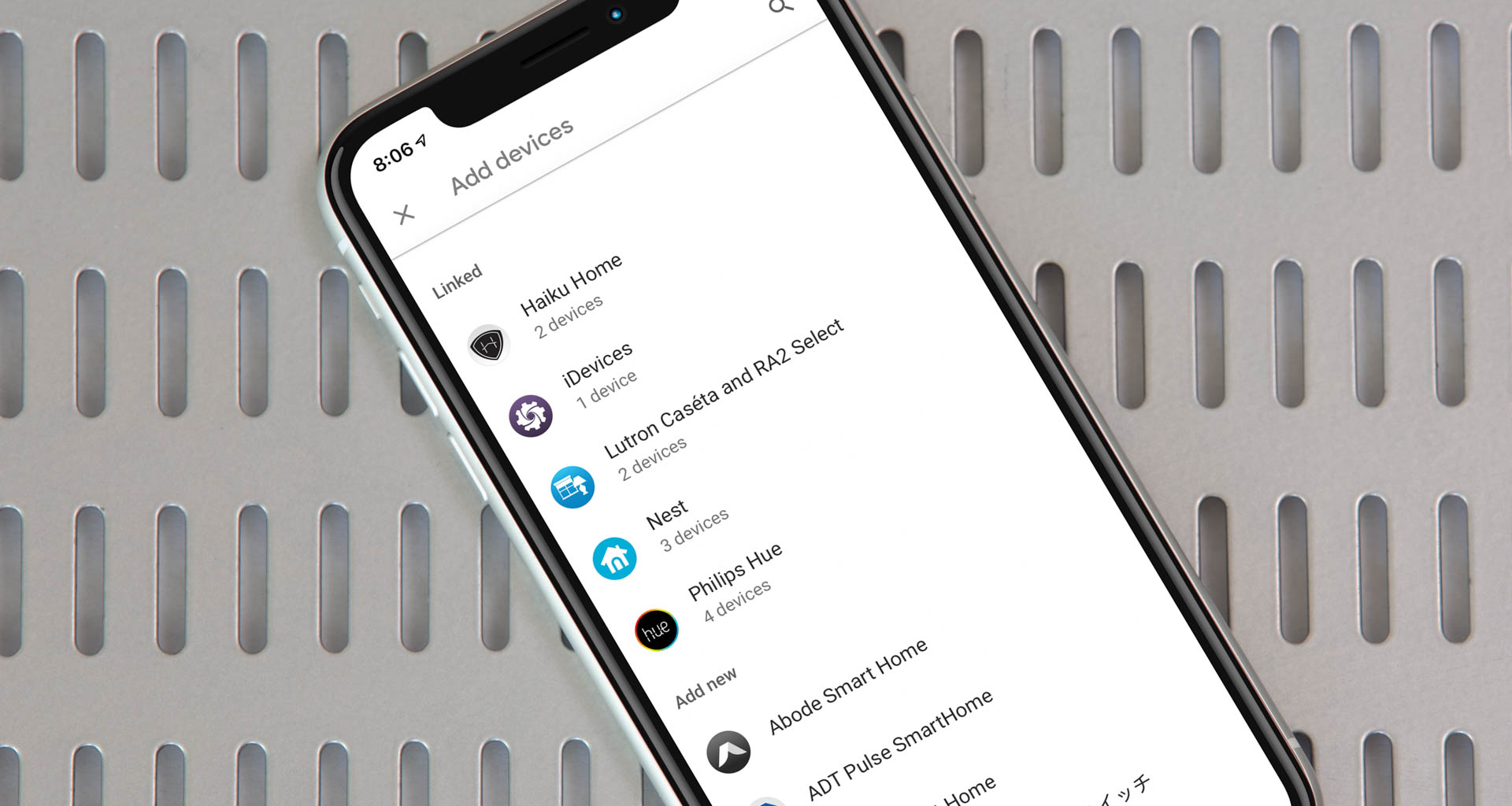
In cases where Google Assistant does not seem to be working, check the Google Home app by following steps 4 through 6 above. You should see Haiku Home listed in the “Linked” section at the top of the screen. If you don’t see that, repeat steps 4 through 10 above to go through the installation and authentication process again.
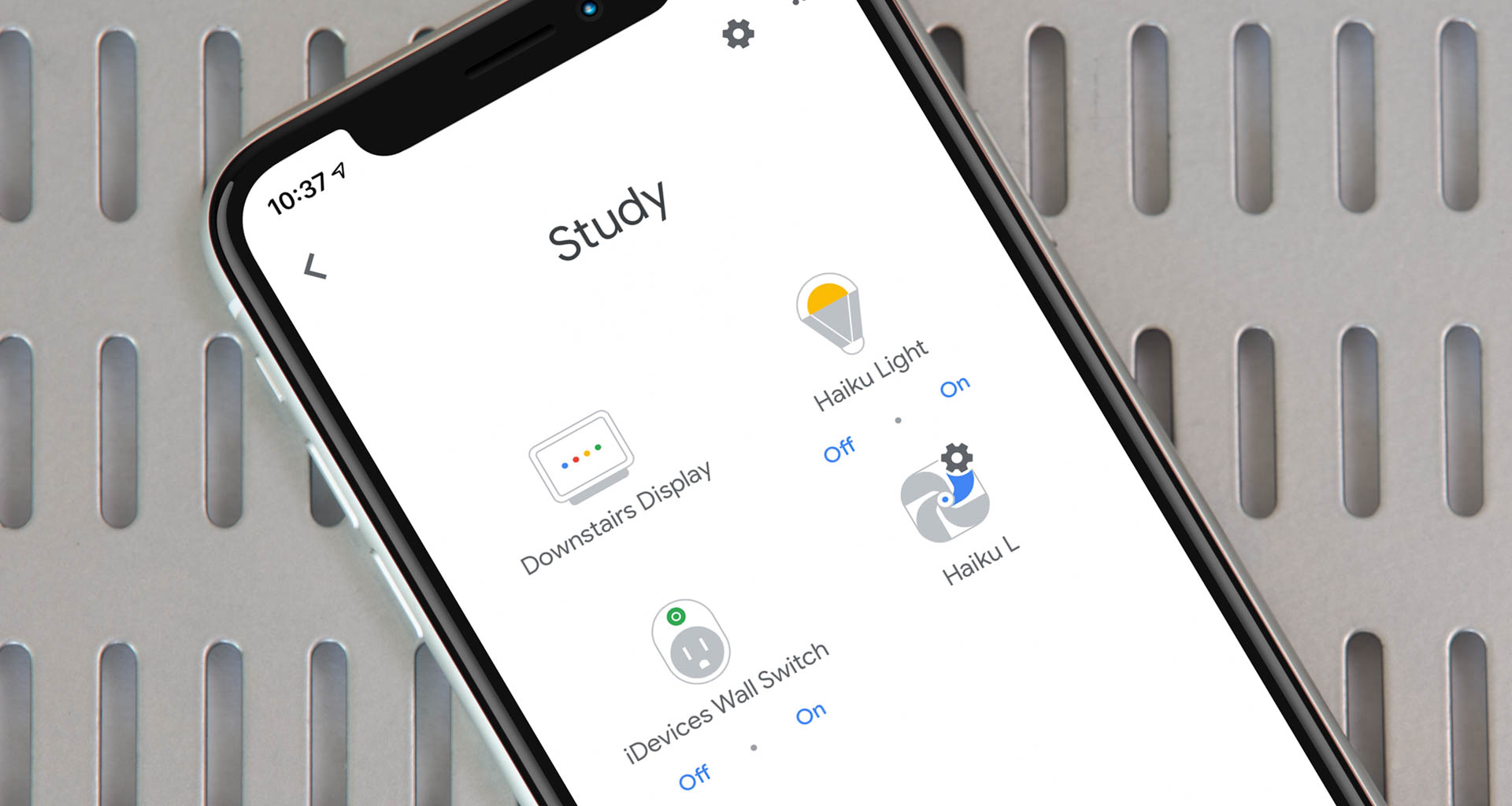
With recent upgrades to the Google Home ecosystem, icons for devices directly controllable by Google Assistant also appear in the Google Home app. To check on things, launch the Google Home app. Icons for your Haiku fans and lights should be visible on the Home screen, residing in the respective rooms where you placed them.
If you have a Google Home Hub or other compatible display, drag down from the top of the screen to display your smart accessories, then select “View Rooms.” Scroll down to the rooms where the Haiku fans and lights reside to check on them. You should see individual icons for each Haiku fan and light you previously added.
Taking Google Assistant for a Spin

Using Google Assistant here could not be easier, and it tends to be more forgiving in command syntax than Amazon Alexa. So, we find it’s not necessary to memorize and robotically repeat precisely the same commands each time. By way of example, we used all of the following commands to activate our Haiku L fan:
- “Hey Google, turn the fan on.”
- “Hey Google, turn on the fan.”
- “Hey Google, turn the fan on in the study.”
- “Hey Google, flick on the fan.”
- “Hey Google, switch the fan on.”
- “Hey Google, activate the fan.”
- “Hey Google, start the fan.”
- “Hey Google, turn the fan up” (starts the fan and increases the speed).
The official set of available commands from Google that can be used with Haiku Home fans and lights are listed below.
For Haiku Fans:
- “Hey Google, turn on the great room fan.”
- “Hey Google, turn off the great room fan.”
- “Hey Google, set the great room fan to 50%.”
- “Hey Google, turn up the great room fan.”
- “Hey Google, turn down the great room fan.”
- “Hey Google, is the great room fan on?”
- “Hey Google, is the great room fan off?”
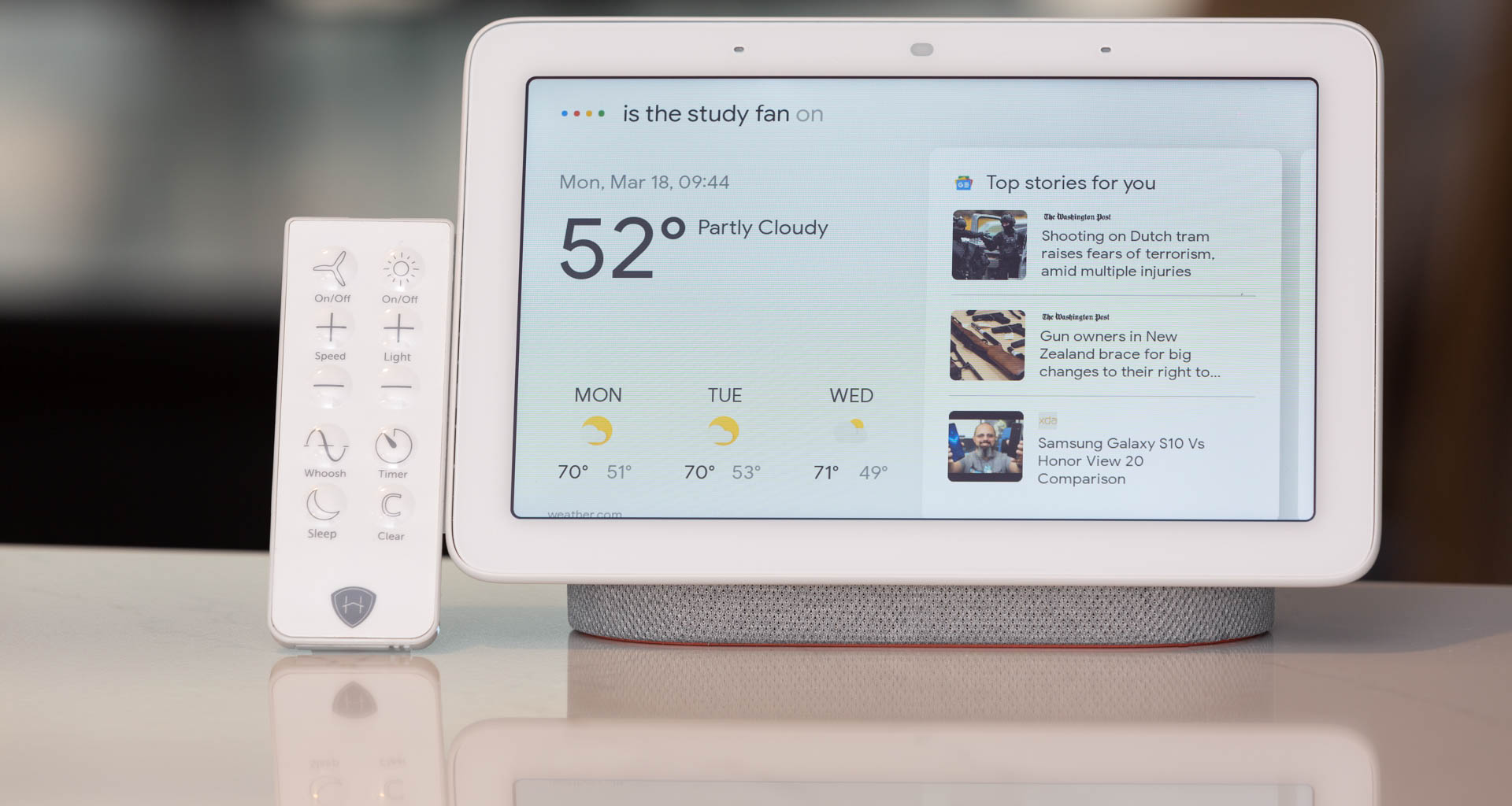
For Haiku Lights:
- “Hey Google, is the great room light on?”
- “Hey Google, is the great room light off?”
- “Hey Google, turn on the great room light.”
- “Hey Google, turn off the great room light.”
- “Hey Google, set the great room light to 80%.”
- “Hey Google, brighten the great room light.”
- “Hey Google, dim the great room light.”

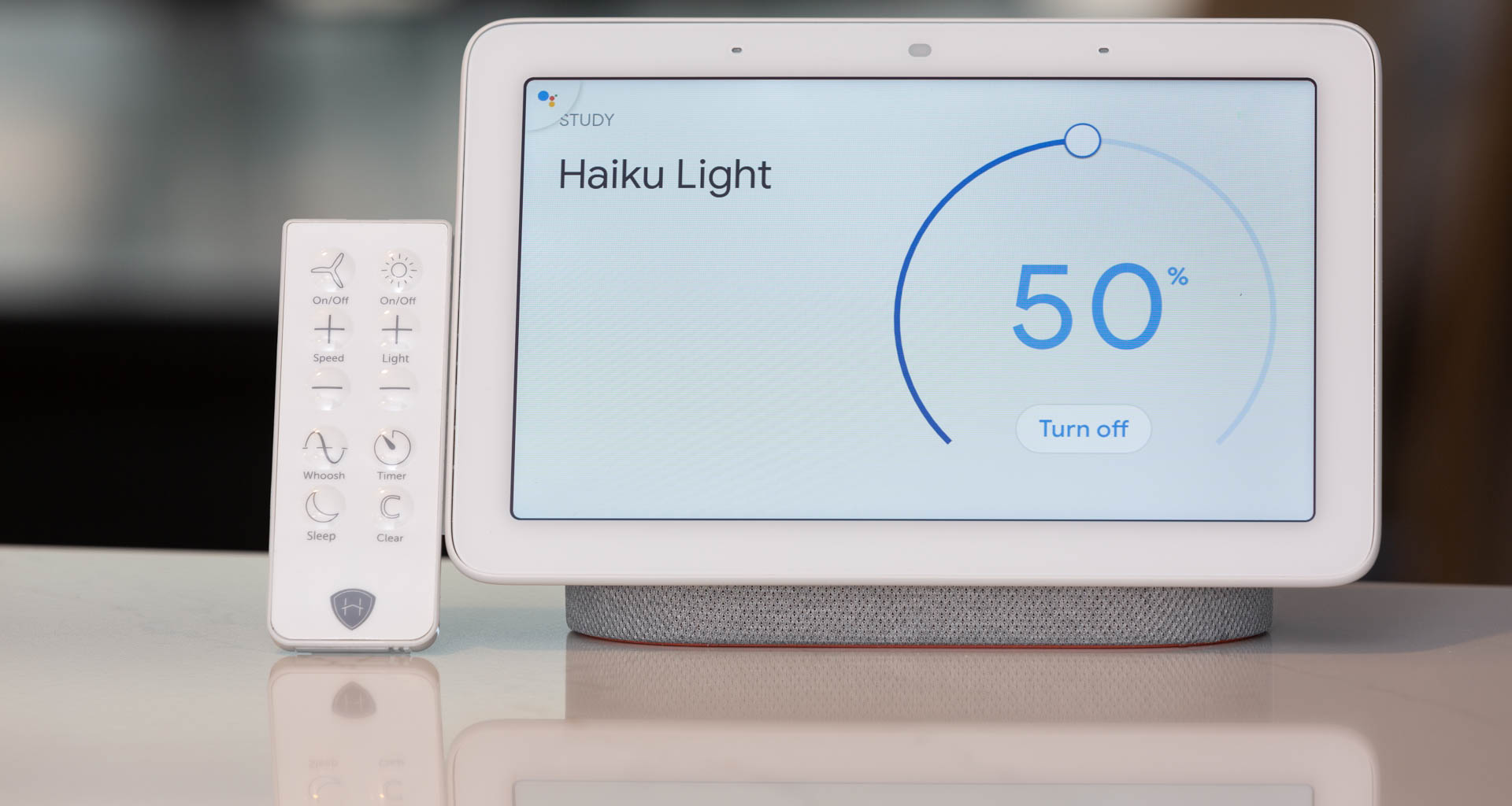
And yes, you can use either the “Hey Google” or OK Google” wake words with any of these commands.
What’s Missing?
Sadly, Haiku fan devotees are currently unable to control their fan’s Whoosh Mode with Google Assistant or the Google Home app. Whoosh is a feature pioneered by Haiku that mimics the action of natural breezes by varying fan speed. Given Google’s ongoing upgrades to the Assistant, we suspect this feature may be available down the road. Of course, the Haiku Home app, a Haiku remote control, or Haiku wall switch can be used to switch Whoosh on or off.
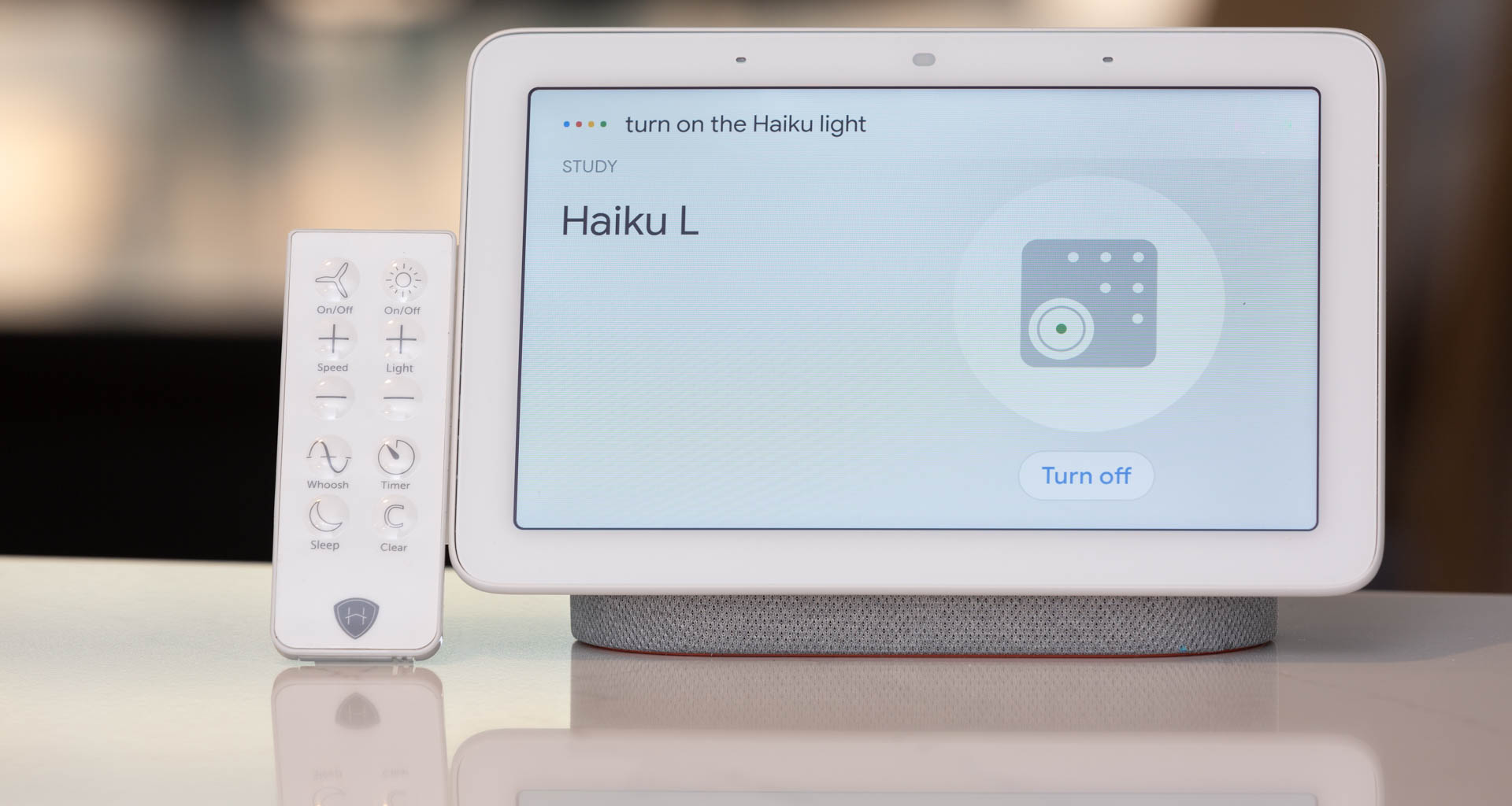
Strangely, the Haiku fan icons on the Home screen of the Google Home app and Google Home Hub display lack “Off” and “On” buttons, though the Haiku light icon does have them.
Furthermore, tapping the Haiku fan icon in the Google Home app simply displays specs about the fan and does not provide any controls. On the other hand, the same tap in Google Home Hub reveals “Turn on” or “Turn off” controls depending on the state of the fan. Clearly, there is more work for the developers to do here.
There is also no functionality present in the Google Home app or Google Home Hub to control the speed of a Haiku fan or its Whoosh Mode.
What About Alexa?
Amazon Alexa integration with Haiku Home products has been available since 2016, and will continue to be an option alongside Google Assistant.
Smooth Sailing
As daily users of Haiku Home fans for the past 6 years, we continue to be impressed with their ability to quietly push large volumes of air, even on their lowest speed settings. Designed with High Volume Low Speed (HVLS) principles, these fans with ultra-silent motors and airfoil-shaped blades are exceedingly energy efficient at their task. Adding nearly-seamless Google Assistant integration just sweetens the appeal of an already impressive product.