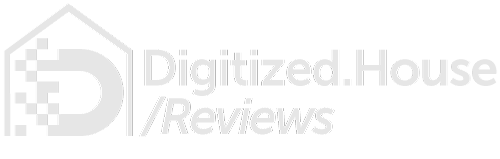Apple has always prioritized its customers’ privacy and security. They designed their iOS mobile platform around potential hazards, drawing on decades of experience to address threats and vulnerabilities. Through the synergy of software, hardware, and services, they’ve nearly perfected the operating system of the iPhone and iPad.
Their latest iteration of the system is a vast improvement on past updates. The iOS 12 version provides new security and privacy features to protect your device from hackers, ensuring your personal information, pictures, and videos are safe. To take full advantage of the upgrades, however, you’ll have to understand the various security settings first.
In this article, we’ll offer tips for managing your smartphone’s security, starting with the basics—your device passcode.
Improve Your Passcode
A standard passcode should be challenging to crack, but many smartphone users are guilty of obvious combinations. They might see the humor or convenience in 1-2-3-4-5-6, or choose something related to their birthdate, and these lapses in judgment allow intruders to access their device. You don’t have to make the same mistakes, so always make a safe password or passcode.
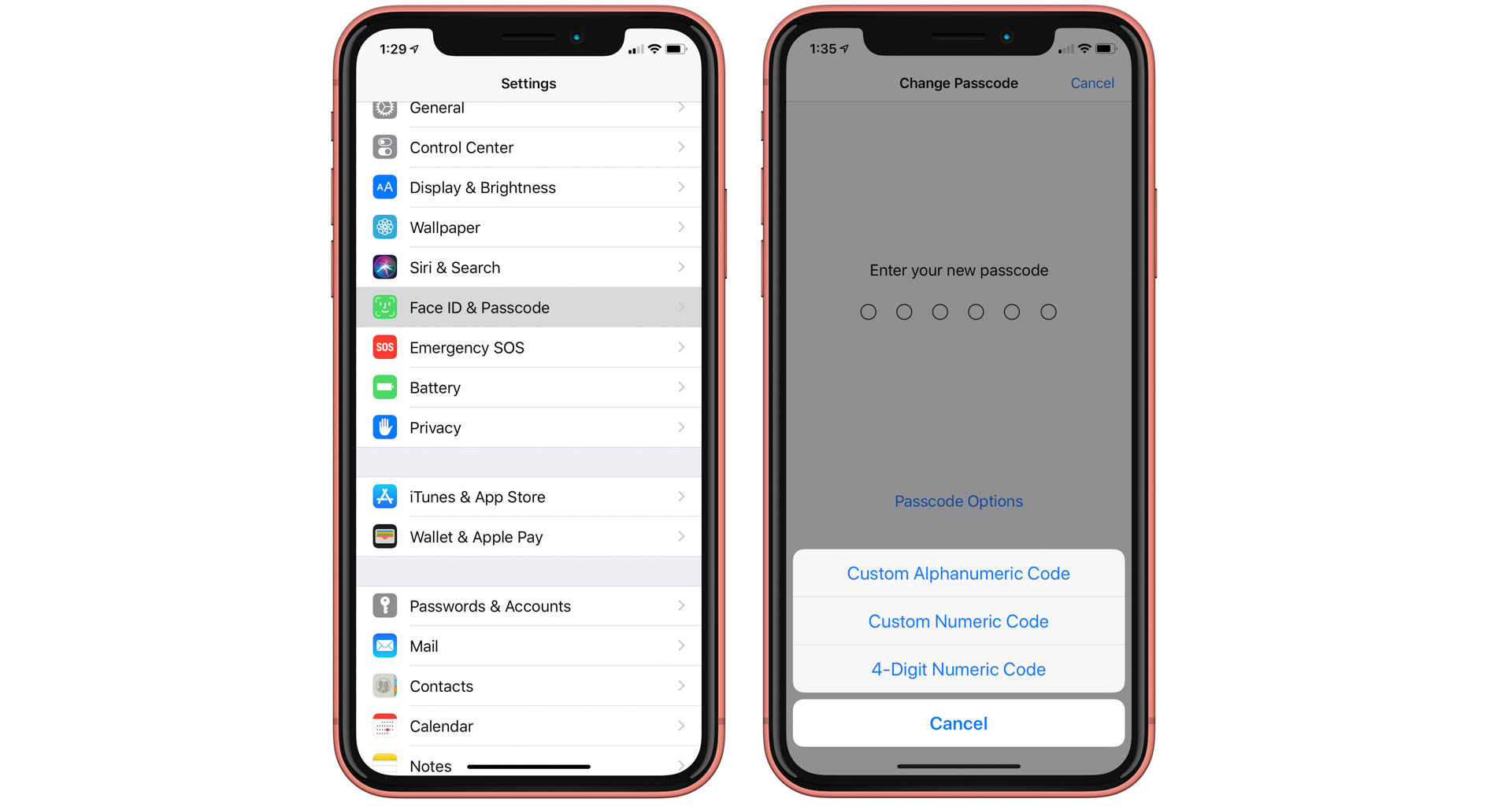
To improve your passcode, navigate to Settings, then to Touch ID & Passcode or Face ID & Passcode if your device has that scanner. Type in your existing passcode, tap Change Passcode, and then tap Passcode Options, which will lead you to select a custom alphanumeric code, custom numeric code, or four-digit numeric code.
The alphanumeric code is your best choice, as it allows you to combine letters and numbers for maximum security. Once you’ve created an improved passcode, the changes don’t end there. You’ll need to take other precautions to make sure your device is secure from opportunistic hackers.
Activate USB-Restricted Mode
Hackers have methods of bypassing verification when you plug your smartphone into a computer. Apple has bridged some of the gaps in its security with iOS 12, and they’ve made the possibility of a breach unlikely. In following this tip, you’ll feel far safer when transferring data.
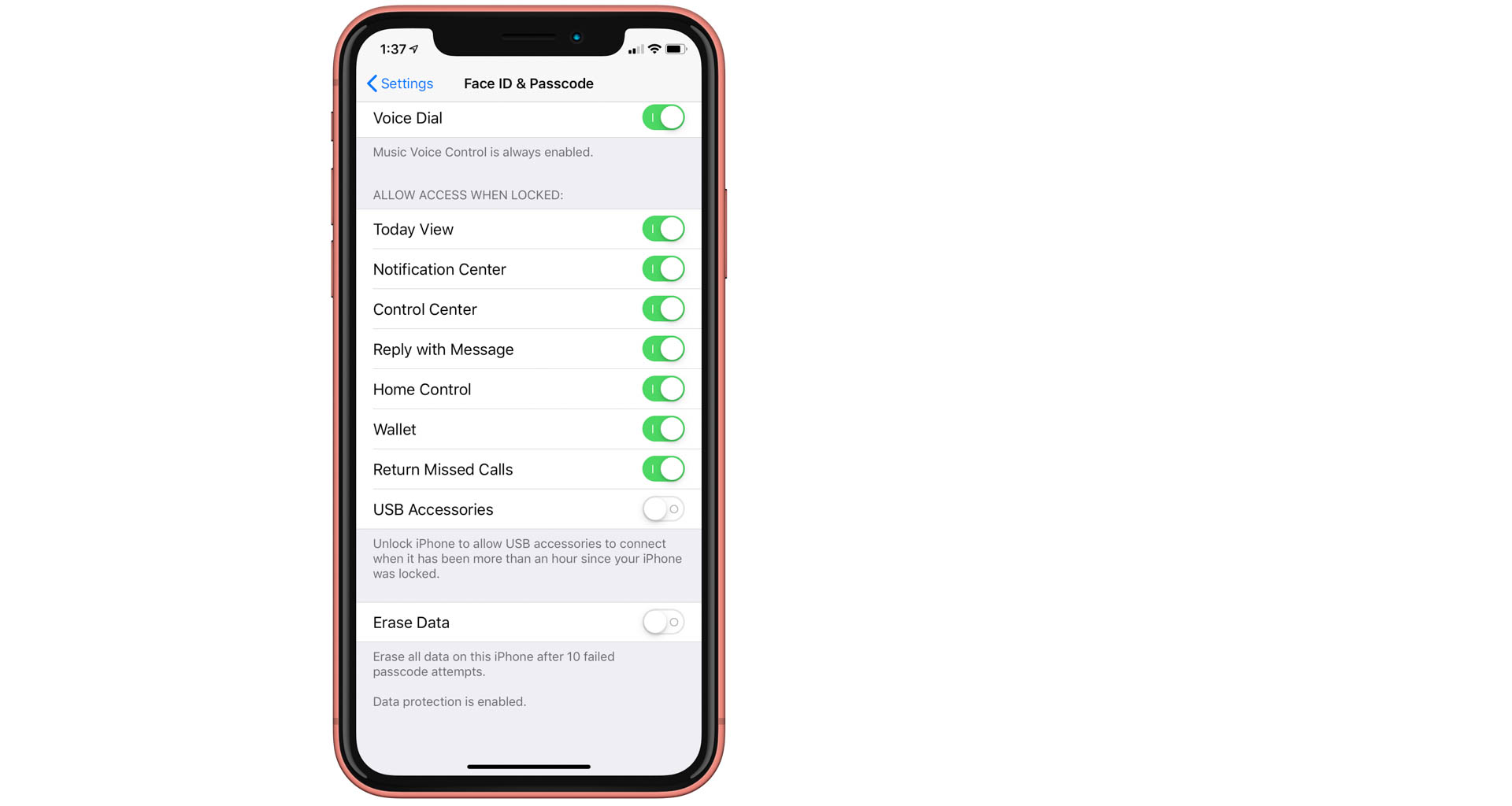
To ensure you have set your device to USB-restricted mode, enter Settings, then go to Touch ID & Passcode or Face ID & Passcode, then scroll to the very bottom of the list. You’ll find a switch for USB Accessories, which you should then turn off. It’s as simple as that.
In toggling your USB Accessories option, your smartphone will prevent any USB devices from attempting to gain illegitimate access an hour after you lock it. In previous updates, like iOS 11, seven days would have to pass before your device would lock the charging port.
Turn on Automatic Updates
If you don’t have your Automatic Updates option turned on, you’re leaving your device exposed to hackers. It’s a new feature on iOS 12 that’s easy to miss, but critical to safeguarding your device against malicious individuals who want access to your personal information.
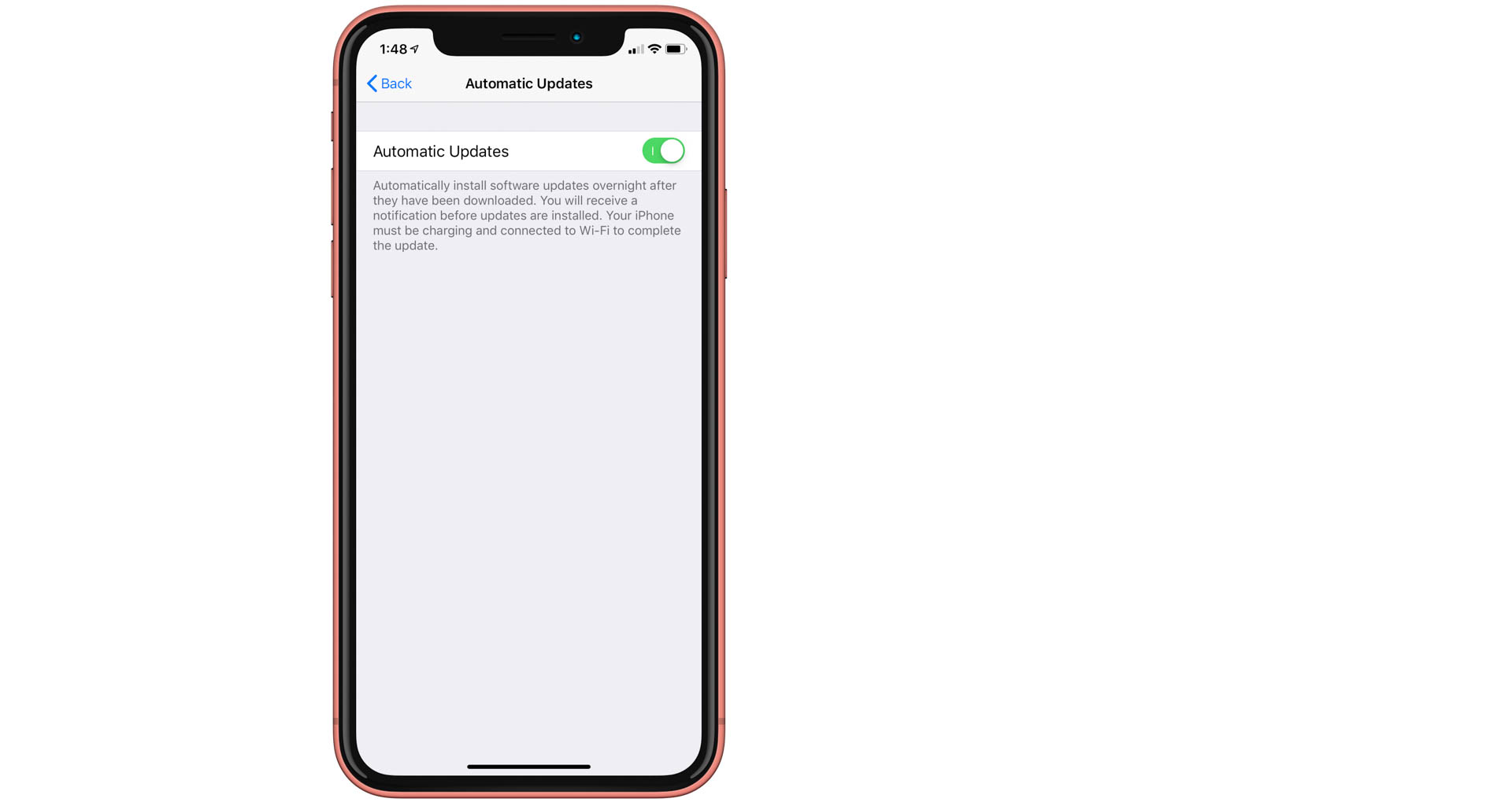
To make this small adjustment, go to Settings, then General, then Software Update. You’ll see an Automatic Updates option. When you turn it on, your smartphone will install iOS updates automatically to keep your operating system up to date and running smoothly.
Among the three suggestions on this list, this is probably the most important. It’s simple to forget an update after you glance at a notification on your phone. But with the Automatic Updates security feature on iOS 12, you’ll never have to trouble yourself over updates again.
Take Full Advantage of the iOS 12 Update
Apple cares about its users’ security, and their new security settings in iOS reflect that. Take full advantage of all iOS 12 updates to protect your device against a potential breach. Just follow the three simple suggestions above, and you’ll rest easy knowing your smartphone is as safe as possible.
A few taps of your finger is all it takes.