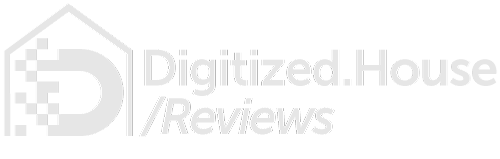Moving beyond its roots in kitchen and bath fixtures, Moen recently launched its Smart Sprinkler Controller line for the residential irrigation market. In our Digitized House smart home, we reviewed the 16-zone version of the controller coupled with four of the in-ground Moen Smart Wireless Soil Sensors. The results of our in-depth review follows.
Review Summary
Moen Smart Sprinkler Controller
Moen has brought a viable competitor to market in the form of the Smart Sprinkler Controller, a comprehensive smart irrigation system that offers impressive features and an industry-first Smart Wireless Soil Sensor accessory that can deliver just the right amount of water to a landscape based on actual in-ground moisture levels. However, it is hampered by a sub-par app that can get in the way of basic usage.
Buy Now
Out of the Box

Out of the box, the Moen controller bears a resemblance to an earlier version of the B-hyve controller due to its squarish design. And similar to the Rachio line of controllers, it has a magnetic cover that snaps into place. The dual magnets in the Moen play a secondary role as well, in that they are used during activation of the company’s Smart Wireless Soil Sensors (more on that integration later in this article).
The Moen controller is designed for interior wall installation, and needs to be located near an electrical outlet for connection of the included power adapter. A weatherproof outdoor enclosure is available from Moen as an accessory in the event your controller needs to be mounted outside.
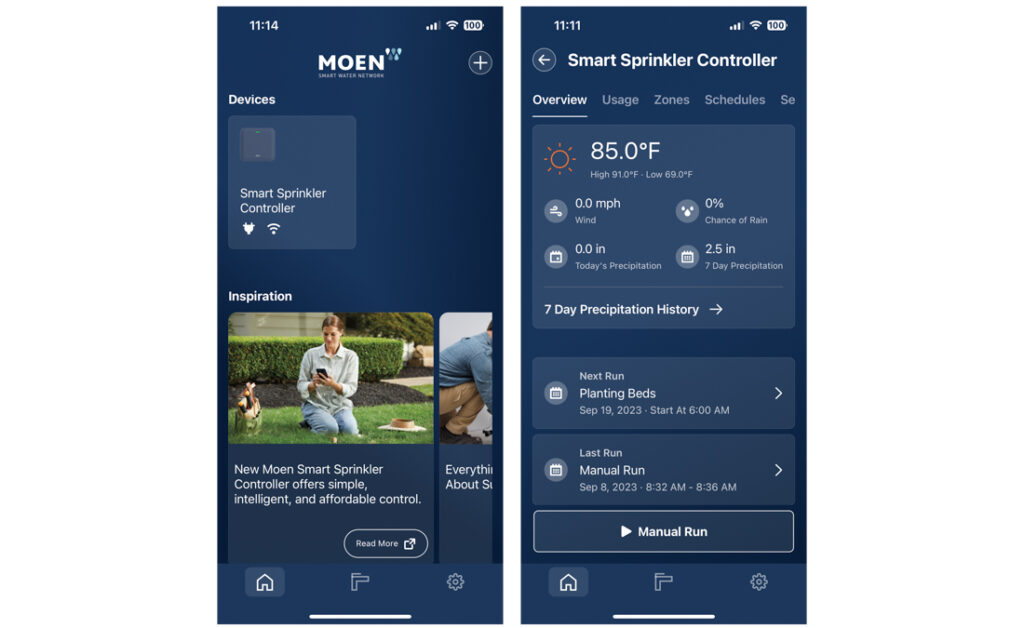
All communication with the controller is done through the Moen Smart Water app for your smartphone. This is a hub for what the company refers to as the Moen Smart Water Network. In addition to the Smart Sprinkler Controller and Smart Wireless Soil Sensors, the app can have tiles for all Moen smart water products in the home. This includes smart kitchen and bath fixtures, as well as water security products such as the Flo Smart Water Monitor and Shutoff and the Smart Sump Pump Monitor.
Installation and Initial Setup

In most cases, the Moen controller will be replacing a standard irrigation timer/controller. Moen makes that assumption, and the app’s wizard does a good job of walking you through the process. This includes setting up a Moen account if you don’t already have one, registering the device by scanning a QR code on the controller, mounting the controller on the wall, getting all of the wires connected, and connecting to your Wi-Fi network.
They include a set of stick-on wiring labels that can be used to identify all of the wires attached to the original controller, a good idea if the wires were not previously labeled. It’s also a good idea to snap photos of the old controller’s wiring connections for all of the zones and any accessories (such as a rain sensor or flow meter) so it can be used as a reference if needed when reattaching everything to the Moen controller. Moen uses standard screw terminals to secure the wires.
When initial setup and wiring attachments are completed, a zone detection feature is used to detect the irrigation zones. The zones will then appear in the Zones tab in the app, and the LED light bar on the controller illuminates in green, indicating it’s online. All the rest of the setup work is done thru the app.
Customizing Zones and Setting Automation Schedules
Irrigation zones can be customized to add a descriptive zone name, vegetation type, sun exposure, soil type, ground slope, and sprinkler head type by tapping the Zone Details button. A photo can also be added directly through your phone’s camera or from its photo library to help identify the zone, though we found getting the photos to “stick” with the zone was problematic. Sometimes it took several tries to get the photo to save with the zone. Zones can also be enabled or disabled via the Zone Status button on each zone.
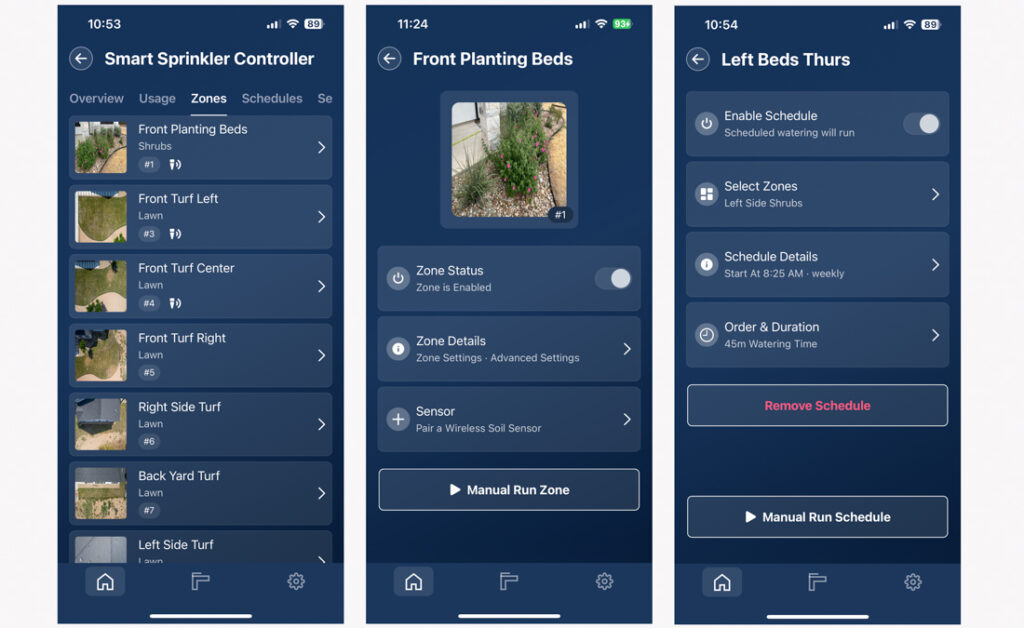
For the most basic automation, Schedules can be set up to automate the operation of one or more zones on specific frequencies, start times, and durations. Do keep in mind that if specific zones are disabled in the app, you will be unable to add them to a schedule. Schedules containing multiple zones will water the zones in succession based on the order you set.

For example, for our schedule named Left Beds Thurs, we selected only the Left Side Shrubs zone then configured it to water once a week on Tuesdays beginning at 8:25 AM with a duration of 45 minutes. This is all you really need to do to create a basic schedule and automate its irrigation going forward.
Typically, you will want to create schedules for groups of zones based on the vegetation type and sprinkler head type (say, one schedule for turf grasses with standard spray heads, another for turf grasses with rotor heads, and yet another for shrubs with drip irrigation lines).
Once a Schedule is created, it appears on the Schedules tab and will run automatically based on its settings. Schedules can also be enabled or disabled by the Enable Schedule slide switch on each zone, and can always be run manually by tapping the Manual Run Schedule button.
If your municipality has specific watering restriction regulations, you can easily customize any schedule to comply with them by adjusting the settings in Schedule Details page. For instance, if you are only allowed to water twice a week on Tuesdays and Saturdays and must finish before 7:00 AM, that can be done by setting the frequency to Tue and Sat, then adjusting the run time to end before 07:00.
When a manual zone run or automated schedule run begins, the green LED on the controller pulsates. Furthermore, a status block appears on the Overview screen with the Schedule or Zone name, accompanied by a progress bar indicating the remaining time. And if smartphone notifications are turned on, status updates can be delivered as the run progresses.
Schedule Skips via Weather Automation
Since it is a smart sprinkler controller, Moen offers multiple ways to add more intelligence to your landscape irrigation routine based on the weather. Probably the best way to do that is to configure the app to get realtime conditions from a nearby national or personal weather station then turn on the Weather Based Skips feature in each zone where you want it.
These weather stations can be selected directly within the Moen Smart Water app, and must have their data published to the worldwide PWS Weather network. When the Weather feature is activated, the Moen app will default to the PWS Weather station closest to your home’s location, though you can select others from the list that pops up. And, the closer the better for the most accurate data.
In our case at the Digitized House labs, we have a Davis Instruments weather station publishing to the PWS Weather network on site here in Texas named KTXLIBER205. We configured the Moen app to get its weather from this station.
This approach to hyperlocal weather enables Schedules to be skipped predicated on actual rainfall accumulation (based on rainfall today, 2-day, 4-day, or 7-day metrics), rain chance percentage, minimum temperature, and even wind speed. The thresholds for these parameters are adjustable in the app and apply globally, though the Weather Based Skips feature can be turned on or off within the settings for a given Schedule.
For example, we did not want to irrigate when the wind was blowing over 20 MPH, so we set the Wind Speed parameter to 20 MPH. Going forward, any Schedule slated to run on a blustery day with winds over 20 MPH will be skipped, thereby saving water. See the image below for more.
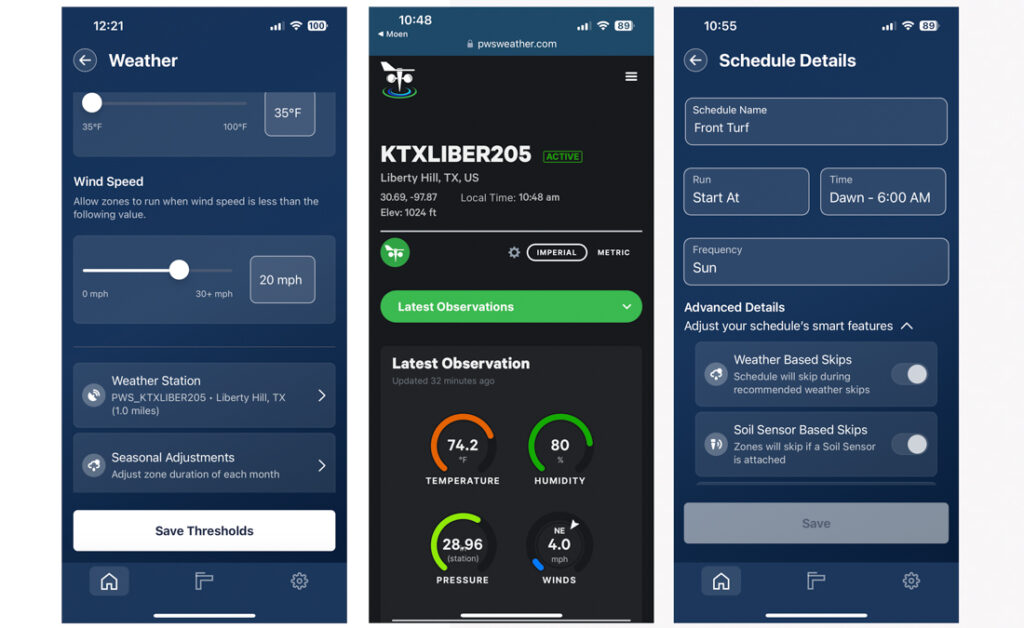
Schedule Skips via Smart Wireless Soil Sensors
Unique among residential smart sprinkler controllers, the Moen Smart Wireless Soil Sensors offer a compelling option for more deeply automating your irrigation routines. These entirely wireless, spade-shaped, in-ground sensors pair with the Moen controller and are linked to one or more zones.
Once in the ground, they monitor the soil moisture at depths of 1-in., 3-in., and 5-in. while also measuring ground temperature. Then, they will relay their metrics back to the controller and Schedules to determine if the zone (or zones) should be watered or skipped based on the moisture and temperature thresholds in that specific soil sensor.

Adding a Moen Smart Wireless Soil Sensor to the sprinkler controller is a straightforward process, but plan ahead to ensure your Wi-Fi access points or routers have sufficient signal strength in the irrigation zones where you plan to install them. For larger yards, you may need a Wi-Fi extender, and for the largest yards a mesh Wi-Fi environment with multiple routers like those available from eero may be the best bet.
Pairing and Installing Soil Sensors

Each soil sensor must be individually paired with the Moen controller, an easy-enough process done by simply tapping the head of the sensor against one of the magnets on the face of the controller and following the prompts in the Moen Smart Water app to get it added. You may need to be patient with this process, since we found it often took several tries to get a sensor paired. In some cases, a factory reset on the sensor may be needed to get it to pair, a process well documented on the Moen website.
As we paired our 4 soil sensors, we added stick-on labels to them so they would be easier to identify once they were in the ground.

Resist the urge to use a hammer to drive the sensors into the ground, since these are electronic devices with onboard microchips, wireless radios, and batteries. If you’re unable to push them into the ground by hand, douse the area with a few gallons of water to soften the soil. A garden spade also works well to carve out an appropriate crevice before pushing the sensor into its final resting place. Moen recommends the sensor be buried such that the top of the sensor is flush with the ground.
After you have paired one or more soil sensors, they will appear on the Sensors tab in the Moen app. Once they acclimate to the soil, they will refresh their data in the app every 10 to 15 minutes.
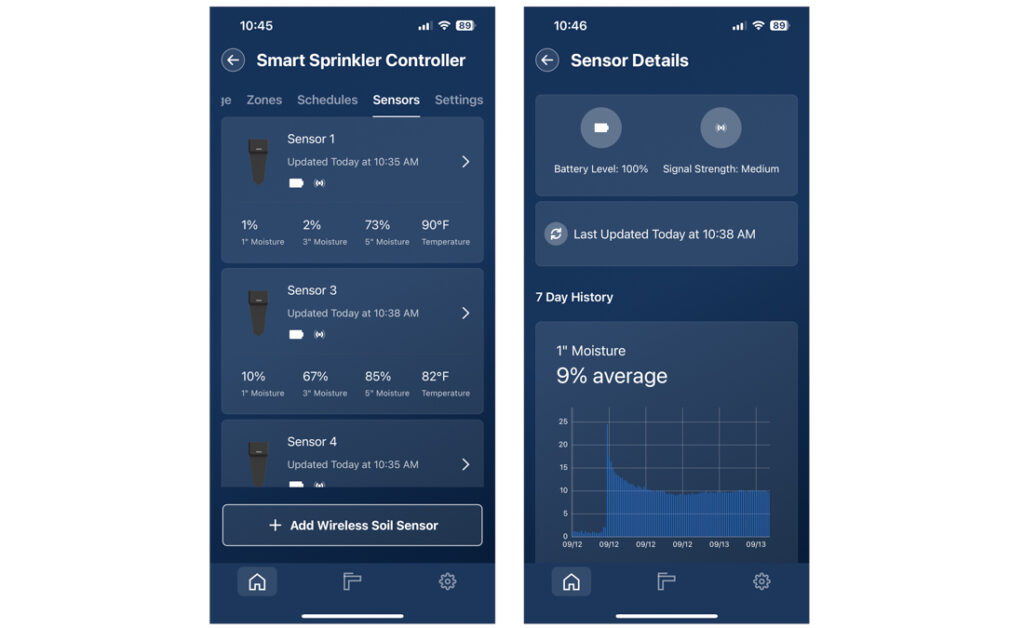
Detailed data on each sensor is accessible from the Sensors tab. This includes a snapshot status tile for each sensor with ground moisture percentages at the 1-in., 3-in., and 5-in. depths plus the ground temperature. One click down, battery level and network signal strength meters are available, as well as 7-day history charts for each of the moisture and temperature parameters.
Zone Automation with Soil Sensors
For zone automation using soil sensors, each sensor needs to be associated with one or more irrigation zones. This is done from the Zones tab, by selecting a Zone then tapping the +Sensor button to select one of the available soil sensors. Once that is done, the moisture and temperature data from the selected sensor will appear on the Zone detail page below the image.
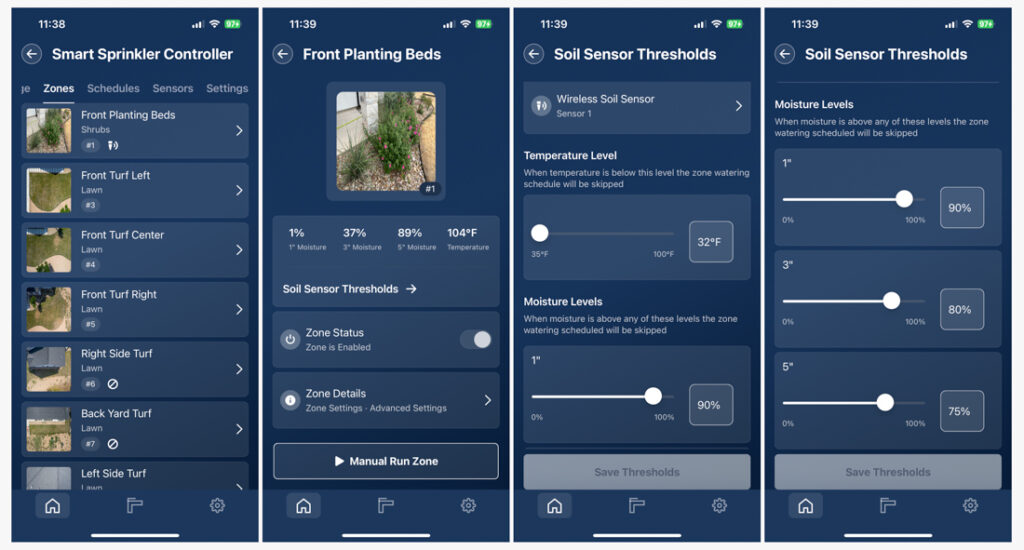
Specific thresholds for the selected soil sensor can be customized on a per zone basis by tapping the Soil Sensor Thresholds link on the details page. You can elect to accept the default thresholds for temperature plus moisture level at the 1-in, 3-in. and 5-in. depths, or adjust them as desired.
Once you tap Save Thresholds, these parameters will be applied going forward to the zone, whether it is run manually or from a Schedule. This will be used to determine if the zone should run normally or be skipped for a given schedule or even a manual run.
Schedules Skips, Seasonal Adjustments, and Cycle/Soak
For a given Schedule, tapping the Schedule Details then the Advance Details link enables the smart features to be turned on or off individually. These include Weather Based Skips, Soil Sensor Based Skips, Seasonal Adjustments, and Cycle/Soak.
Schedule skips can be triggered by weather conditions, soil sensors, or rain sensors. All three of them can be in effect at once and will be checked by the controller before a schedule or manual run begins.
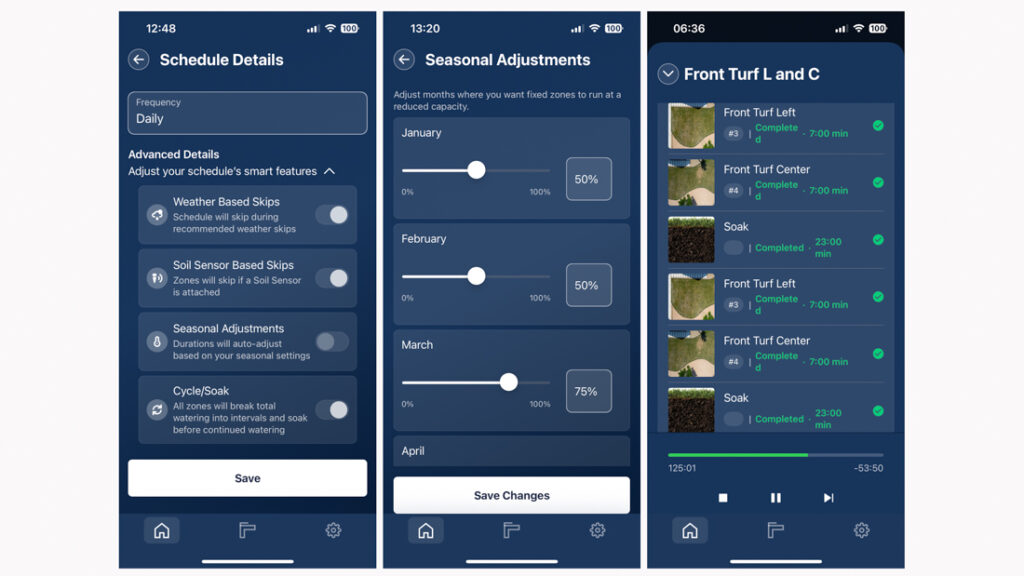
For the Seasonal Adjustments, these settings enable automatic adjustment in watering durations for all zones based on the month of the year (see center image above). Unfortunately, they are hard to find since they are buried deep at the bottom of the Weather settings details page.
Cycle/Soak is another nice feature that can enable more water saving. If this global setting is turned on, intermittent delays occur during all zone runs to enable the water to be more slowly absorbed by the landscape to encourage deeper roots and to avoid excess runoff (particularly with sloped areas). Keep in mind that this feature will significantly extend the total time that a given zone runs. By way of example, we ran a Schedule with 2 zones (Front Turf Left and Front Turf Center) set to water for 40 minutes each for a total of 1 hour and 20 minutes. With Cycle/Soak turned on, the Moen controller interspersed 6 delays—alternating irrigation and delays between the 2 zones—so the total duration for the run was 3 hours and 17 minutes.
Connection of Third-Party Accessories and Voice Assistants
Flow Meter
For the ultimate in irrigation management, nothing beats a flow meter, an inline plumbing device that measures the actual water flow in gallons per minute and cumulative gallons as the irrigation system operates. The Moen supports wired, third-party flow meters, and they can be installed on the irrigation mainline then wired to the terminals on the controller.


Once the flow meter is connected and calibrated, daily, weekly, monthly, and yearly usage metrics in the Moen app reflect actual gallons used. Additionally, realtime gallons per minute (GPM) metrics are available as a zone runs via the Moen app status block. And since the Moen controller knows the flow meter is attached, it can generate notifications based on an unexpectedly high or low water flow event. That event may signify a broken sprinkler head, cracked underground pipe, stuck irrigation valve, or other issues that can waste water or prevent the zone from normally running.
To test this feature, we connected an EveryDrop 1004-EX flow meter to the Moen Smart Sprinkler Controller installation. This is a hard-wired vortex flow meter with an integrated LCD display. Once it was properly calibrated it worked seamlessly in the Moen app to provide realtime GPM readings as zones operated as well as feeding cumulative water volume data to the Usage tab.
Rain Sensor
Another option for weather-based automation would be to connect a standard irrigation rain sensor to the Moen controller. Though Moen does not offer a rain sensor accessory, most 24-volt, third-party rain sensors can be wired to to the controller to enable this function. For example, Rain Bird offers such a sensor.
We generally don’t recommend rain sensors with smart irrigation controllers, since they are not as reliable as other smart features (for instance, weather station integration). However, they can be somewhat effective if activated by rainfall just before a Schedule is set to run. In that case, the Moen controller would skip schedules while the rain sensor was activated. Once the rain sensor dries out, normal operation resumes.
Voice Assistants
Moen supports both the Amazon Alexa and Google Home voice assistants. We connected our controller to the Google Home ecosystem, which enables some limited voice commands and also places an active tile in the Google Home app and Google Nest Hub smart displays. The tile in Google Home is a simple on/off switch for the entire Moen controller, and zones can’t be individually controlled.
What’s Not to Like
The Moen Smart Sprinkler Controller is unfortunately hampered by a sub-par app that often doggedly refuses to save settings, puts up bogus errors, and is generally clumsy to use. The Usage tracking charts seem to work fine when viewed by Day or Year, but show no data by Week or Month. We often received “Unexpected Water Flow” errors, when there is no water flow in the system anywhere (as evidenced by looking at our accessory flow meter LCD). These seem to be generated when the controller temporarily loses power.
In most cases, we were finally able to get the app to do what we needed by quitting and restarting it, or repeatedly performing the action or setting until we succeeded. Our testing was based on version 3.6.1 of the iOS app, and Moen sprinkler controller firmware at v1.0.4j. We can only hope the software improves over time.
We think the Smart Wireless Soil Sensors are a great idea, but the lithium batteries in them are not replaceable. Moen says to expect them to last up to 7 years, but only time will tell if that’s the case. The only option with a dead battery is to purchase a new sensor. They are also rather costly at about $70 each (retail).
The Bottom Line
Moen has brought a viable competitor to market in the form of the Smart Sprinkler Controller, a comprehensive smart irrigation system that offers impressive features and an industry-first Smart Wireless Soil Sensor accessory that can deliver just the right amount of water to a landscape based on actual in-ground moisture levels. However, it is hampered by a sub-par app that can get in the way of basic usage.