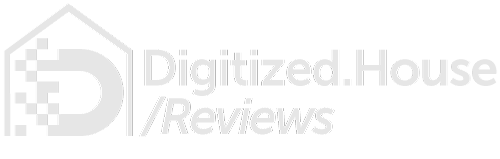Smart ceiling fans are a great thing, but often they are not positioned for optimum ventilation. That’s where portable pedestal fans like the Nash CoolSmart Fan come in. This is an efficient air mover with super-easy app, Amazon Alexa, and Google Assistant voice controls, and weather automation features. Recently, we brought one of these smart fans into our Digitized House labs, so read on for our in-depth review.
Nash CoolSmart Fan Review: Out of the Box

The Nash CoolSmart Fan has a pedestal design, with a pivoting and oscillating motor head. A weighted base makes the fan quite stable, and the pole height is adjustable to a maximum of 52-in. without tools. It has a 75-watt motor fitted with 16-in. diameter clear fan blades, while a metal blade guard surrounds the spinning blades on all sides for a high degree of safety.
An integrated control panel module has On/Speed, Swing (oscillation), Mode/Wi-Fi, and Off buttons, so it is possible to operate the fan without an app or smart speakers if desired. An LED display on the front offers status information on speed, mode, and Wi-Fi connection.

The fan comes out of the box with the base, post, motor head, and front blade guard separated, so be sure to have a small Philipps screwdriver available as you assemble it. A step-by-step instruction guide is included in the box.

Nash CoolSmart Fan Review: App Setup
While you can use the Nash CoolSmart Fan without the app or voice control, there’s something to be said for the ability to control the fan from across the room or to set automated schedules. To do that, you’ll need the Nash app, available for Apple iOS and Android devices. Nash uses a custom version of the popular Smart Life app, similar to that used for the Aoycocr LED Smart Bulb. From the app, Scenes and Automations can also be set.
The app can also support multiple Nash devices, and these can be grouped into Scenes and Automations for robotic control of your ventilation needs. See details on Automations below.
Adding the Fan to W-Fi
The Nash CoolSmart Fan depends upon a 2.4 Ghz Wi-Fi network for connecting to the Nash app and the Amazon Alexa and Google Assistant ecosystems. After installing the Nash app, the instruction manual walks you through getting connected to Wi-Fi, and a red LED indicator on the fan control panel illuminates continuously to signify a successful connection—a nice touch. Once the Nash app setup is complete, you can proceed to add Alexa and Google Assistant connections as desired.
Normal, Sleep, and Nature Modes
From the Nash app, all functions from the fan control panel are replicated. These include power, setting the wind speed (1, 2, or 3), choosing mode (Normal, Sleep, or Nature), and activating swing (left to right oscillation).
The modes are interesting and useful. Normal mode, as you would expect, simply operates the fan at the selected wind speed. Sleep is a special quiet mode that slows down and varies the wind speed, ideal for the bedroom. Nature varies the wind speed from low to high to simulate natural breezes.
Schedules can also be set, a simple-to-use feature to automatically switch the fan on at the desired time on specific days, and to similarly switch it off.
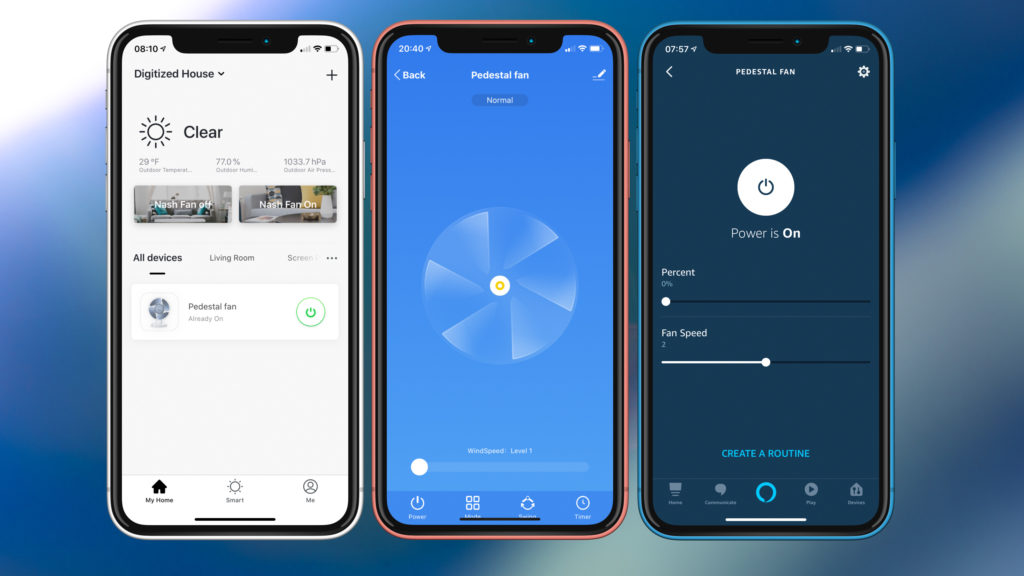
These fans can move a lot of air. When used at wind speed 1, they are relatively quiet and can be used anywhere. At wind speed 2 or 3, there is more noise, so you would not want to run it next to your TV. In many cases, we found using the Sleep mode provided just enough air circulation and minimal noise. The fan is also ideal for use on a deck or porch, where wind speed 3 or Nature mode is a great option.
Automation Features Based on Weather Conditions
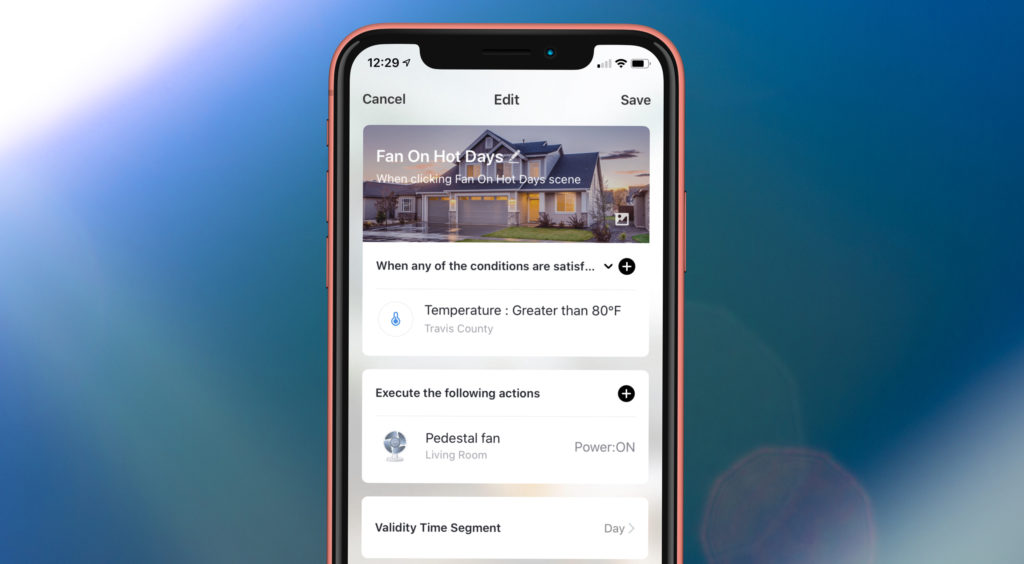
The Nash app can support various types of unattended robotic operation through the Smart tab and Automations. These can be as simple as time-based schedules, but there is much more they can do. Since the app is aware of the geographic location (based on city name) of the home and keeps track of the local weather situation, condition-based triggers can be set in Automations to control the fan.
Weather attributes that can be used in Automation tiles include temperature, humidity, wind speed, and general weather conditions (sunny, cloudy, rainy, snowy, or hazy). Automations, then, can be set up to power the fan on or off when one or more desired conditions are present.
By way of example, we set up an Automation named “Fan On Hot Days” that automatically switches the Nash CoolSmart Fan on when the outside temperature was greater than 80℉—only during the day.
Nash CoolSmart Fan Review: Voice Control
Amazon Alexa and Google Assistant integration works well, though depending on which of these ecosystems you choose, capabilities will vary. Available voice commands, however, are the same for both. These commands begin with the correct wake word (“Alexa” or “Hey Google”), then one of the following phrases:
- “Turn on fan.”
- “Turn off fan.”
- “Set the fan to level 1.”
- “Set the fan to level 2.”
- “Set the fan to level 3.”
If you have more than one fan in your home, you will want to give the Nash fan a unique, short name. In our case, we used “Pedestal fan” as a unique, easy-to-recall name.
Amazon Alexa
For Alexa, you will need to add the Smart Life skill from the Alexa app, then authenticate with your Nash app credentials. After Alexa discovers your fan, voice commands can be used with a compatible Amazon Echo speaker or Echo Show smart display. You can also issue voice commands directly from the Alexa app on iOS or Android, or select the fan from the All Devices button and control its operation with screen taps.
When using an Echo Show smart display, voice commands for operating the Nash CoolSmart Fan work fine. However, in our case the Nash fan controls did not appear on the Echo Show device screen.
Google Assistant
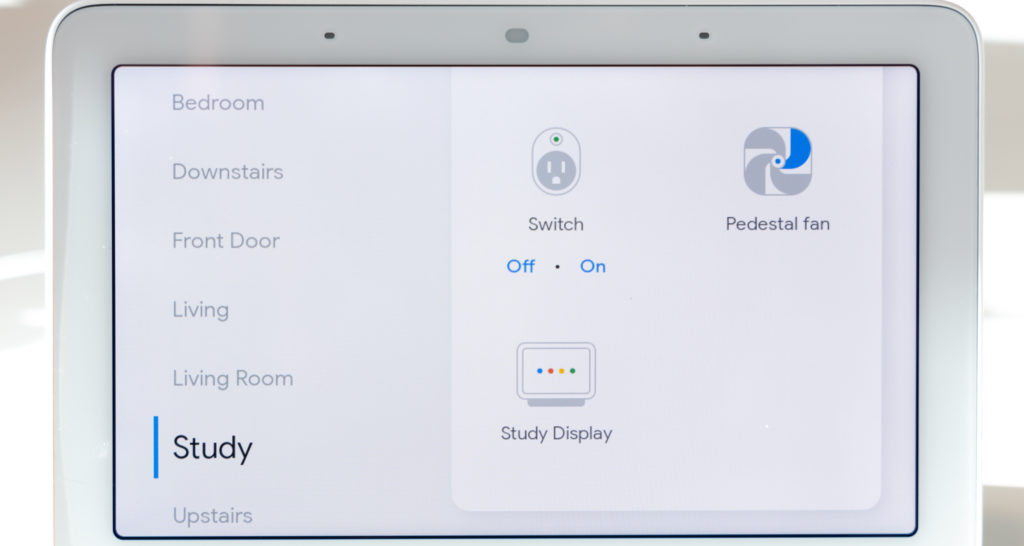
For Google Assistant, you will also need to add the Smart Life skill from the Google Home app. This entails authenticating with your respective Nash credentials, and waiting for Google Home to discover the fan. Voice commands can then be used with any compatible Google Home speaker or Google Nest Hub smart display, or by issuing them directly from the Google Home app.
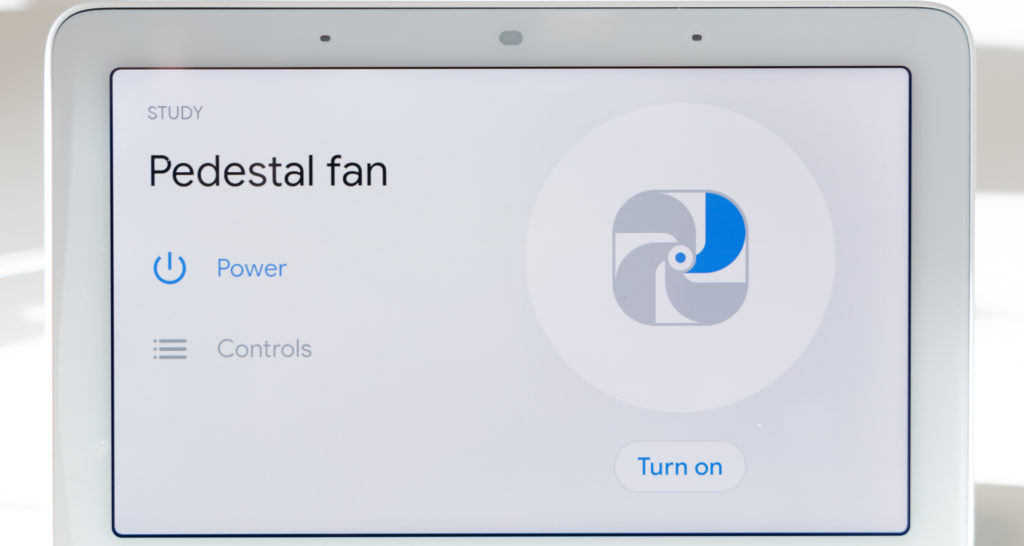
With Google Nest Hub smart displays, the Nash fan icon will appear on the Home screen (in the room you placed it in). Tapping the icon reveals on-screen controls for power and setting the wind speed. In the Google Home app, the fan will also appear on the Home screen, but only the power control is accessible.
Nash CoolSmart Fan Review: The Bottom Line
If you are looking for portable ventilation in your space, the Nash CoolSmart Fan is an appealing choice. It offers flexible app control, Alexa and Google Assistant voice control, and easy-to-use buttons on its pedestal if you prefer to go sans tech. Our testing revealed it moves large volumes of air while generating minimal noise, making it a good fit for both indoor and outdoor rooms.