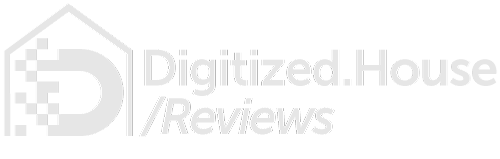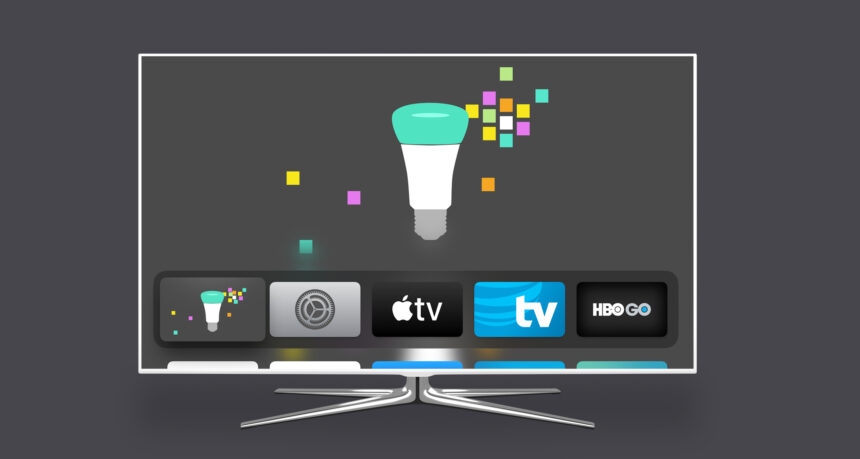A cottage industry of app development around the Philips Hue family of smart LED lighting has produced a nice collection of software that runs on the popular Apple TV platform. Certainly, the native Hue smartphone app is always an option for lighting control, and remains the gatekeeper for adding and deleting Hue accessories and for the creation and editing of lighting scene scripts. But for Apple TV control, you will need to seek out an app like Hue TV.
Editor’s Note: This article was revised on November 30, 2019 to reflect compatibility with the latest Apple TV hardware and latest versions of tvOS, including tvOS 13.2, following testing in our labs.
Hue TV Review: Appealing, Convenient Option for Hue Lights
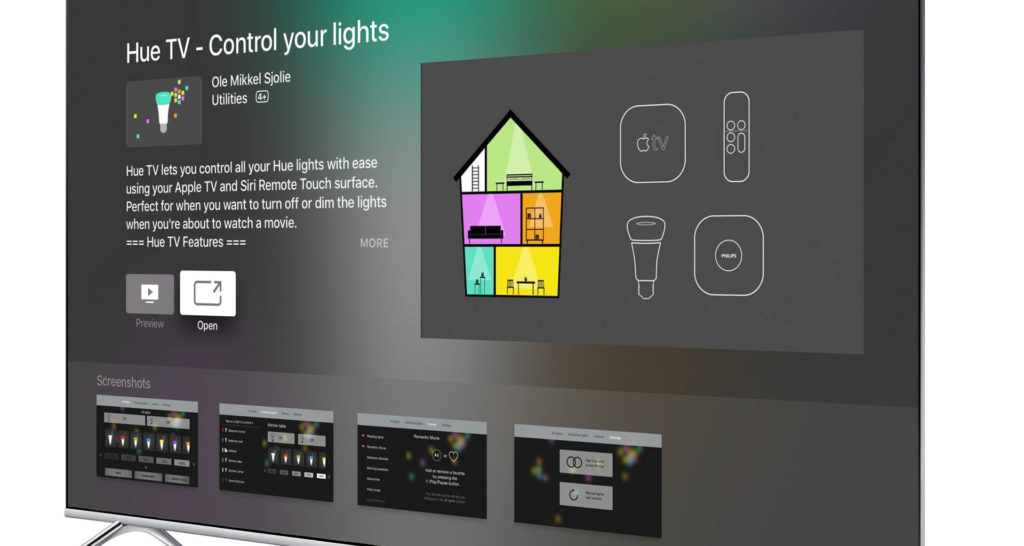
If an Apple TV 4K, Apple TV HD, or an older Apple TV box is already in your living room, having a Hue-capable app on the big screen can offer additional convenience and movie-time automation perks. That’s the case with Hue TV, a $2.99 app by developer Ole Mikkel Sjolie. The app is a nicely-crafted interface for Hue lighting of all shapes and sizes, easily controllable through swipe and tap gestures with the Apple TV Siri Remote.
So you don’t have any Philips Hue lights yet? Philips offers starter packages containing Hue lamps and the Hue bridge, which is all you need to get going. Or if you already have a Hue bridge, consider the Hue Play lights, light bars designed to mount behind or alongside your big-screen TV to provide creative “movie night” lighting scenes.
Hue TV Review: Setting Up

The app requires the presence of a Philips Hue Bridge in your home. If you already have a Hue Bridge installed, configuring the Hue TV app will take just a minute or two. After tapping the Settings button in Hue TV, tap the Pair Hue with a New Bridge button, then press the big link button on top of your Hue Bridge. Once Hue TV finds your Hue Bridge, just confirm the setting and you’re off to on-screen control of your lighting.
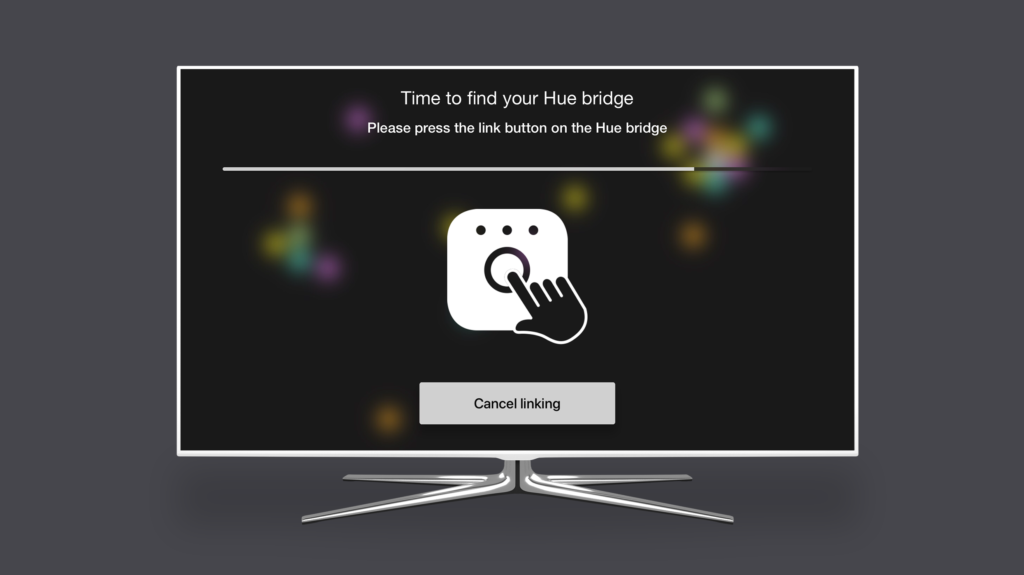
Hue TV Review: Controlling All Lights or Individual Lights
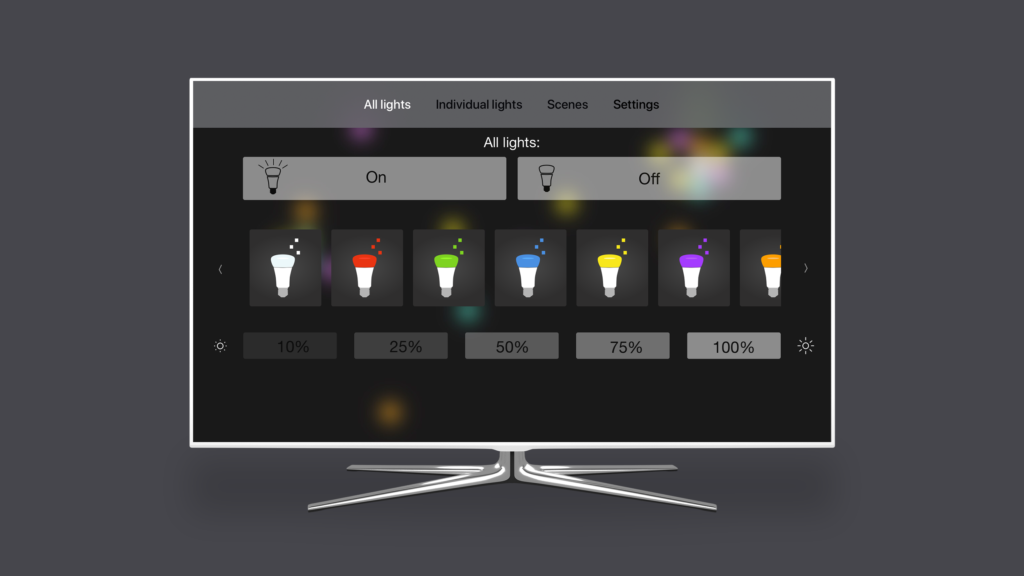
The Hue TV app enables granular control of individual Philips Hue lamps on the Individual Lights tab, or en masse through the All Lights tab. In addition to simple on and off switches, you can select from various lighting colors (for Hue lights with color capability) as well as adjust the intensity from zero to 100 percent. And since the on button behaves just like those in the native Hue iOS app, your lights will come on at the same color and intensity as they did the last time you used them.
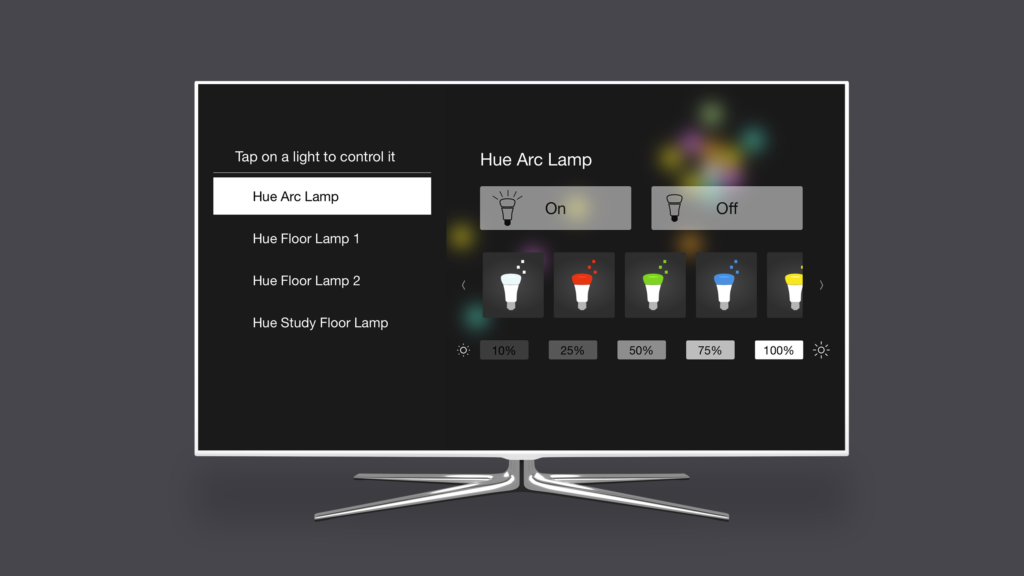
Hue TV Review: Scene Control On-Screen
The Philips Hue ecosystem comes preloaded with many lighting scenes, and all of these can be enacted from the Apple TV screen via Hue TV. A Scenes tab displays all scenes that have been defined in the Philips Hue app, and favorite scenes can be tapped to add them to the bottom of the All Lights tab.
Plus, any custom scenes you have created can appear here as well. For instance, we created a scene named “Netflix Binge” that lowers the lights to just the right level for extended series watching. A simple tap from the Siri Remote is all it takes to set the lights.
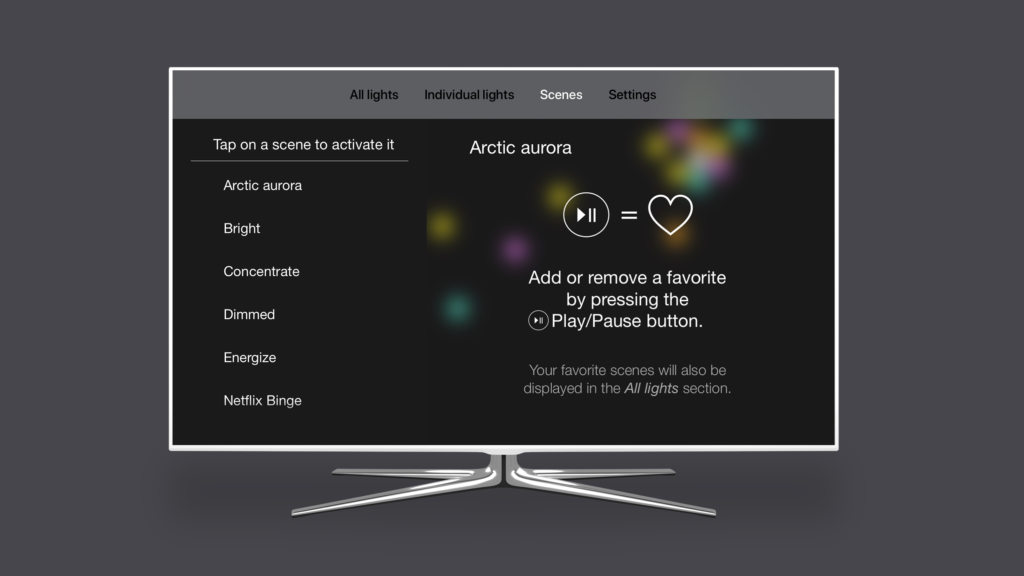
Hue TV Review: The Bottom Line, a Smooth Operator

Everything worked fine here for us, running the latest version of the Hue TV app (3.0) on the latest Apple TV boxes and latest version of tvOS, including Apple TV 4K and Apple TV HD boxes running tvOS 13.2. The Hue TV app is just as responsive as the native Hue app, meaning lights and scenes react instantly when a button is tapped.
If Apple TV control of your Philips Hue lighting is desired, Hue TV works smoothly and reliably. It is certainly well worth a look and has earned a place in the Home screen of all of our Apple TV boxes.